Command Line How-To
For Windows
Instructions for starting a command line application in Windows:- Go to the start menu
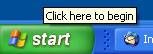
- Select Run...
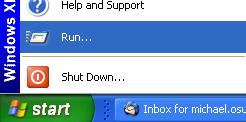
- Enter cmd, and click OK
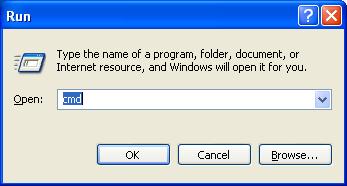
Navigating using the Command Line
To change drives, e.g., fromC: to E: simply type e: (or E:) at the command line prompt.
To change directories in a drive type cd and the directory path, e.g., to get to the AMPL directory simply type cd cd ...
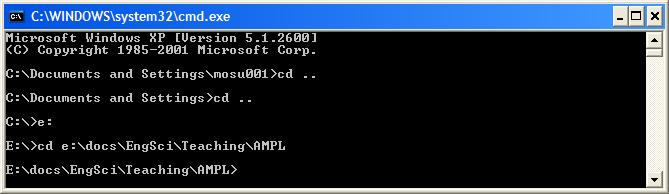 If you get stuck, try typing
If you get stuck, try typing help.
-- MichaelOSullivan - 27 Feb 2008 Topic revision: r4 - 2008-03-09 - LaurenJackson
Ideas, requests, problems regarding TWiki? Send feedback

