
Difference: DESStorageImplement (1 vs. 7)
Revision 72012-01-15 - TWikiAdminUser
| Line: 1 to 1 | ||||||||
|---|---|---|---|---|---|---|---|---|
Implementing a Storage Area Network Prototype | ||||||||
| Line: 6 to 6 | ||||||||
Objective | ||||||||
| Changed: | ||||||||
| < < | This project was the result of projects on the design and simulation of a storage system for the Department to Engineering Science (DES). These projects suggested that a core-edge SAN might provide improved performance and reliability over the existing storage system. NDSG received funding to build a prototype storage system to compare to the models developed. | |||||||
| > > | This project was the result of projects on the design and simulation of a storage system for the Department to Engineering Science (DES). These projects suggested that a core-edge SAN might provide improved performance and reliability over the existing storage system. NDSG received funding to build a prototype storage system to compare to the models developed. | |||||||
Initial Core-Edge SAN Implementation | ||||||||
| Changed: | ||||||||
| < < | The network we set out to build was the result of design and simulation work on the DES storage system. The final design of the network is shown below: | |||||||
| > > | The network we set out to build was the result of design and simulation work on the DES storage system. The final design of the network is shown below: | |||||||
 | ||||||||
Revision 62011-09-08 - TWikiAdminUser
| Line: 1 to 1 | ||||||||
|---|---|---|---|---|---|---|---|---|
| Changed: | ||||||||
| < < |
| |||||||
| > > |
| |||||||
Implementing a Storage Area Network PrototypeObjective | ||||||||
| Changed: | ||||||||
| < < | This project was the result of projects on the design and simulation of a storage system for the Department to Engineering Science (DES). These projects suggested that a core-edge SAN might provide improved performance and reliability over the existing storage system. NDSG received funding to build a prototype storage system to compare to the models developed. | |||||||
| > > | This project was the result of projects on the design and simulation of a storage system for the Department to Engineering Science (DES). These projects suggested that a core-edge SAN might provide improved performance and reliability over the existing storage system. NDSG received funding to build a prototype storage system to compare to the models developed. | |||||||
Initial Core-Edge SAN Implementation | ||||||||
| Changed: | ||||||||
| < < | The network we set out to build was the result of design and simulation work on the DES storage system. The final design of the network is shown below: | |||||||
| > > | The network we set out to build was the result of design and simulation work on the DES storage system. The final design of the network is shown below: | |||||||
 | ||||||||
| Changed: | ||||||||
| < < | (For a full size image see the design project.) | |||||||
| > > | (For a full size image see the design project.) | |||||||
| As a first step in implementing this design we are building an experimental network consisting only of the New Servers and the Disks with a smaller-core-edge network: | ||||||||
| Line: 749 to 749 | ||||||||
| ||||||||
| Added: | ||||||||
| > > |
| |||||||
Revision 52011-09-08 - TWikiAdminUser
| Line: 1 to 1 | ||||||||
|---|---|---|---|---|---|---|---|---|
| Changed: | ||||||||
| < < |
| |||||||
| > > |
| |||||||
Implementing a Storage Area Network Prototype | ||||||||
Revision 42010-12-15 - MichaelOSullivan
| Line: 1 to 1 | ||||||||
|---|---|---|---|---|---|---|---|---|
Implementing a Storage Area Network Prototype | ||||||||
Revision 32010-12-15 - MichaelOSullivan
| Line: 1 to 1 | ||||||||
|---|---|---|---|---|---|---|---|---|
Implementing a Storage Area Network Prototype | ||||||||
| Line: 466 to 466 | ||||||||
| Both Distributed Replicated Block Device (DRBD) and Red Hat Cluster Suite (RHCS) use a single IP address to identify systems that are part of the distributed replicated block device (DRBD) or cluster (RHCS). In order to make the mirrored block device and the cluster for core-edge storage system reliable, we want to make sure they do not "break" if the link (or NIC) that DRBD or RHCS use fail. To do this we create a new load-shared "link" with a new IP address using Linux Advanced Routing and Traffic Control (LARTC). | ||||||||
| Changed: | ||||||||
| < < | h2 Using LARTC to create a load-shared IP address | |||||||
| > > | Using LARTC to create a load-shared IP address | |||||||
| On all the machines we want to create this single (load shared) IP address. To do this: | ||||||||
| Changed: | ||||||||
| < < | {code} | |||||||
| > > | ||||||||
| modprobe sch_teql tc qdisc add dev eth0 root teql0 tc qdisc add dev eth1 root teql0 ip link set dev teql0 | ||||||||
| Changed: | ||||||||
| < < | {code} | |||||||
| > > | ||||||||
| Changed: | ||||||||
| < < | In our network we have already set the IP addresses as shown in Figure 1, so only the new IP address needs to be set. On Storage 1 we do this: {code} | |||||||
| > > | In our network we have already set the IP addresses as shown below, so only the new IP address needs to be set. On Storage 1 we do this: | |||||||
| ip addr add dev teql0 192.168.10.1/24 | ||||||||
| Changed: | ||||||||
| < < | {code} {image:worksite:/ndsg_cluster_drbd.jpg|ndsg_cluster_drbd.jpg} | |||||||
| > > | ||||||||
| Changed: | ||||||||
| < < | Figure 1 Architecture for DRBD/Multipath Storage Network | |||||||
| > > | 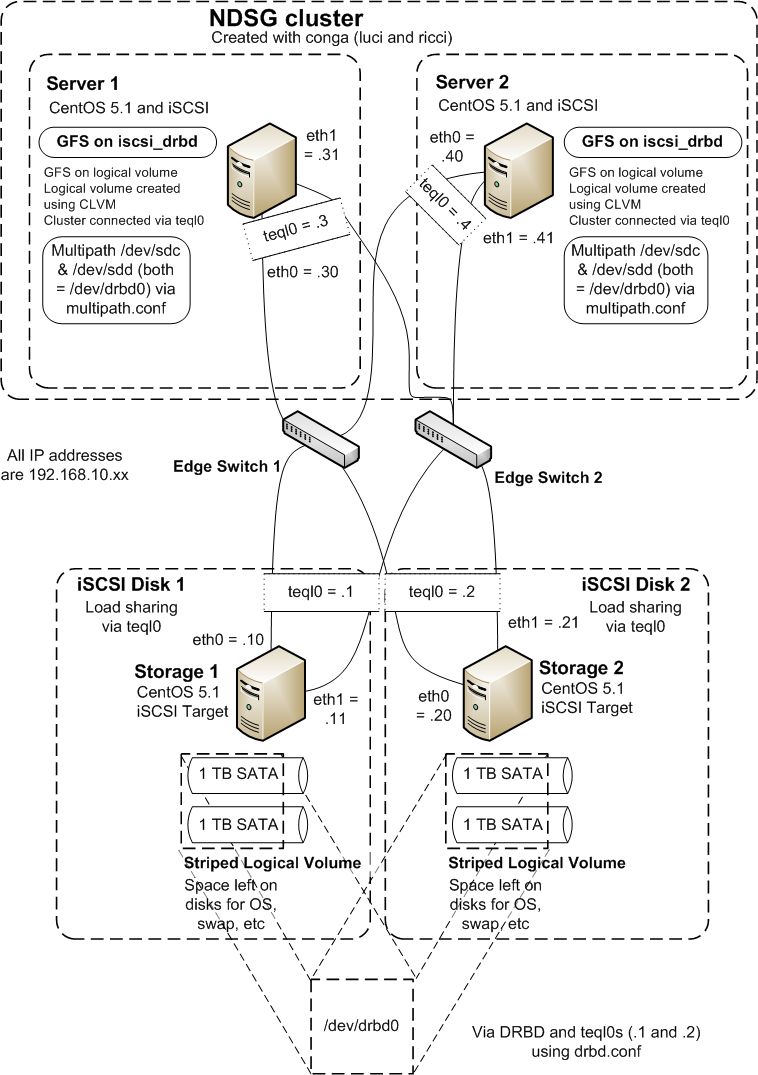 | |||||||
| Changed: | ||||||||
| < < | h2 Using DRBD to mirror the disk | |||||||
| > > | Using DRBD to mirror the disk | |||||||
| Changed: | ||||||||
| < < | First, ensure that DRBD is installed on both storage servers (I used yum in CentOS). Then create /etc/drbd.conf: {code} | |||||||
| > > | First, ensure that DRBD is installed on both storage servers (I used yum in CentOS). Then create /etc/drbd.conf: | |||||||
| common { protocol C; } | ||||||||
| Line: 504 to 502 | ||||||||
| address 192.168.10.2:7799; } } | ||||||||
| Changed: | ||||||||
| < < | {code} | |||||||
| > > | ||||||||
| You may have to "zero" enough space on your device: | ||||||||
| Changed: | ||||||||
| < < | {code} | |||||||
| > > | ||||||||
| dd if=/dev/zero bs=1M count=128 of=/dev/VolGroup00/iscsidisk1; sync | ||||||||
| Changed: | ||||||||
| < < | {code} | |||||||
| > > | ||||||||
| This creates space for the 128MB meta data disk. | ||||||||
| Changed: | ||||||||
| < < | Now create the drbd device on the server. {code} drbdadm create-md ~~resource~~ drbdadm attach ~~resource~~ drbdadm connect ~~resource~~ cat /proc/drbd {code} | |||||||
| > > | Now create the drbd device on the server.drbdadm create-md _resource_drbdadm attach _resource_drbdadm connect _resource_>br>
cat /proc/drbd | |||||||
| Changed: | ||||||||
| < < | See https://www.drbd.org/docs/install/ | |||||||
| > > | See https://www.drbd.org/docs/install/ for more details. | |||||||
| Repeat this process on the other server. | ||||||||
| Changed: | ||||||||
| < < | On ~~one~~ of the storage servers synchronize the data (I am assuming both servers are currently empty): {code} | |||||||
| > > | On one of the storage servers synchronize the data (I am assuming both servers are currently empty): | |||||||
| drbdadm -- --overwrite-data-of-peer primary ~~resource~~ | ||||||||
| Changed: | ||||||||
| < < | {code} | |||||||
| > > | ||||||||
| Now enable a Primary/Primary configuration by adding: | ||||||||
| Changed: | ||||||||
| < < | {code} | |||||||
| > > | ||||||||
| resource ~~resource~~ net { allow-two-primaries; | ||||||||
| Line: 540 to 536 | ||||||||
| } ... } | ||||||||
| Changed: | ||||||||
| < < | {code} to /etc/drbd.conf and using the following commands: {code} | |||||||
| > > |
to /etc/drbd.conf and using the following commands: | |||||||
| drbdadm adjust ~~resource~~ drbdadm primary ~~resource~~ | ||||||||
| Changed: | ||||||||
| < < | {code}
For any problems please consult https://www.drbd.org/ | |||||||
| > > | For any problems please consult https://www.drbd.org/. | |||||||
| Changed: | ||||||||
| < < | h2 Use iSCSI to present the DRBD device | |||||||
| > > | Use iSCSI to present the DRBD device | |||||||
| Changed: | ||||||||
| < < | Now use iSCSI as specified in [Building the Alternative (Core-Edge) SAN | Core-Edge SAN Implementation] with two VERY IMPORTANT differences. This time you will be pointing to a single iSCSI target using two different IP addresses. We will also use a serial number to emulate drbd0 being the same disk. Create a single ietd.conf file as before, add ~~ScsiId=DRBD0~~ to the end of the Lun line in ietd.conf: {code} | |||||||
| > > | Now use iSCSI as specified above with two VERY IMPORTANT differences. This time you will be pointing to a single iSCSI target using two different IP addresses. We will also use a serial number to emulate drbd0 being the same disk. Create a single ietd.conf file as before, add ScsiId=DRBD0 to the end of the Lun line in ietd.conf: | |||||||
| Lun 0 Path=/dev/drbd0,Type=fileio,ScsiId=DRBD0 | ||||||||
| Changed: | ||||||||
| < < | {code} and finally copy this file to the other storage server. This should "fool" the iSCSI initiators into thinking /dev/drbd0 is a single device (which for all intents and purposes it is!). | |||||||
| > > |
and finally copy this file to the other storage server. This should "fool" the iSCSI initiators into thinking /dev/drbd0 is a single device (which for all intents and purposes it is!). | |||||||
| Changed: | ||||||||
| < < | h2 Use Multipath to specify a single device | |||||||
| > > | Use Multipath to specify a single device | |||||||
| Use | ||||||||
| Changed: | ||||||||
| < < | {code} | |||||||
| > > | ||||||||
| scsi_id -g -u -s /block/sdc scsi_id -g -u -s /block/sdd | ||||||||
| Changed: | ||||||||
| < < | {code} | |||||||
| > > | ||||||||
| to make sure your iSCSI target is showing up as the same device on each connection (via the two TEQL devices, i.e., 4 NICs). | ||||||||
| Changed: | ||||||||
| < < | Now edit multipath.conf so that these scsi device (sdc and sdd) are seen as the same device with multiple paths: {code} | |||||||
| > > | Now edit multipath.conf so that these scsi device (sdc and sdd) are seen as the same device with multiple paths: | |||||||
| # This is a basic configuration file with some examples, for device mapper # multipath. # For a complete list of the default configuration values, see | ||||||||
| Line: 693 to 688 | ||||||||
| # path_grouping_policy multibus # } #} | ||||||||
| Changed: | ||||||||
| < < | {code} h2 Set up GFS on RHCS | |||||||
| > > | ||||||||
| Changed: | ||||||||
| < < | Now we have single mirrored disk presented to both Server 1 and Server 2 so we can create a cluster and GFS as in [Building the Alternative (Core-Edge) SAN | Core-Edge SAN Implementation]. However, one important difference is the presence of the TEQL devices. Use these IP addresses in the /etc/hosts file an d the cluster will not break if a single NIC goes down. Otherwise, use ricci and luci or cman, rgmanager and clvmd as before to set up a cluster with a GFS system. | |||||||
| > > | Set up GFS on RHCS | |||||||
| Changed: | ||||||||
| < < | h3 Problem! | |||||||
| > > | Now we have single mirrored disk presented to both Server 1 and Server 2 so we can create a cluster and GFS as above. However, one important difference is the presence of the TEQL devices. Use these IP addresses in the /etc/hosts file an d the cluster will not break if a single NIC goes down. Otherwise, use ricci and luci or cman, rgmanager and clvmd as before to set up a cluster with a GFS system. | |||||||
| Added: | ||||||||
| > > | Problem! | |||||||
| It appears that a TEQL device does not work well with RHCS, causing a split-brain problem in a 2-node cluster. We will replace the TEQL devices with bonded NICs since speed is not an issue in the controller cluster. | ||||||||
| Changed: | ||||||||
| < < | First, replace /etc/sysconfig/network-scripts/ifcfg-eth0 and /etc/sysconfig/network-scripts/ifcfg-eth1 with the following file: {code} | |||||||
| > > | First, replace /etc/sysconfig/network-scripts/ifcfg-eth0 and /etc/sysconfig/network-scripts/ifcfg-eth1 with the following file: | |||||||
| DEVICE=ethX # <- use eth0 or eth 1 as appropriate USERCTL=no ONBOOT=yes MASTER=bond0 SLAVE=yes BOOTPROTO=none | ||||||||
| Changed: | ||||||||
| < < | {code} Then, create a new file /etc/sysconfig/network-scripts/ifcfg-bond0: {code} | |||||||
| > > |
Then, create a new file /etc/sysconfig/network-scripts/ifcfg-bond0: | |||||||
| DEVICE=bond0 IPADDR=192.168.10.4 NETMASK=255.255.255.0 | ||||||||
| Line: 722 to 716 | ||||||||
| ONBOOT=yes BOOTPROTO=none USERCTL=no | ||||||||
| Changed: | ||||||||
| < < | {code} Next, add the following lines to /etc/modprobe.conf: {code} | |||||||
| > > |
Next, add the following lines to /etc/modprobe.conf: | |||||||
| alias bond0 bonding options bond0 mode=0 # <-mode=0 means balance-rr or balanced round robin routing | ||||||||
| Changed: | ||||||||
| < < | {code} | |||||||
| > > | ||||||||
| Finally, restart the networking | ||||||||
| Changed: | ||||||||
| < < | {code} | |||||||
| > > | ||||||||
| service network restart | ||||||||
| Changed: | ||||||||
| < < | {code} | |||||||
| > > | ||||||||
| alternatively | ||||||||
| Changed: | ||||||||
| < < | {code} | |||||||
| > > | ||||||||
| /etc/rc.d/init.d/network restart | ||||||||
| Changed: | ||||||||
| < < | {code} | |||||||
| > > | ||||||||
| Now, there should be a bonded dual-NIC interface for running RHCS. | ||||||||
| Changed: | ||||||||
| < < | h2 More Architecture Problems It appears that having the entire architecture on the same subnet means that only one switch can be "seen" at a time. Splitting it up using VLANs is not a solution as VLANs and TEQL devices don't seem to mix properly. By changing all eth0 to be on the 192.168.20.xx subnet and all eth1 to be on 192.168.30.xx subnet, we can see both switches (192.168.20.5 and 192.168.30.5 respectively). The TEQL devices can be 192.168.50.xx combining the 192.168.20.xx and 192.168.30.xx interfaces. The 192.168.50.xx subnet is then used for both iSCSI and DRBD. Finally, the bonding can happen on VLAN 4 (so add eth0.4 and eth1.4 to the two cluster servers) to provide redundancy for RHCS (see /etc/hosts). | |||||||
| > > | More Architecture Problems | |||||||
| Added: | ||||||||
| > > | It appears that having the entire architecture on the same subnet means that only one switch can be "seen" at a time. Splitting it up using VLANs is not a solution as VLANs and TEQL devices don't seem to mix properly. By changing all eth0 to be on the 192.168.20.xx subnet and all eth1 to be on 192.168.30.xx subnet, we can see both switches (192.168.20.5 and 192.168.30.5 respectively). The TEQL devices can be 192.168.50.xx combining the 192.168.20.xx and 192.168.30.xx interfaces. The 192.168.50.xx subnet is then used for both iSCSI and DRBD. Finally, the bonding can happen on VLAN 4 (so add eth0.4 and eth1.4 to the two cluster servers) to provide redundancy for RHCS (see /etc/hosts). | |||||||
| Changed: | ||||||||
| < < | {image:worksite:/san_architecture_drbd.jpg|san_architecture_drbd.jpg} Figure 2 Final architecture | |||||||
| > > | The final architecture is shown below:
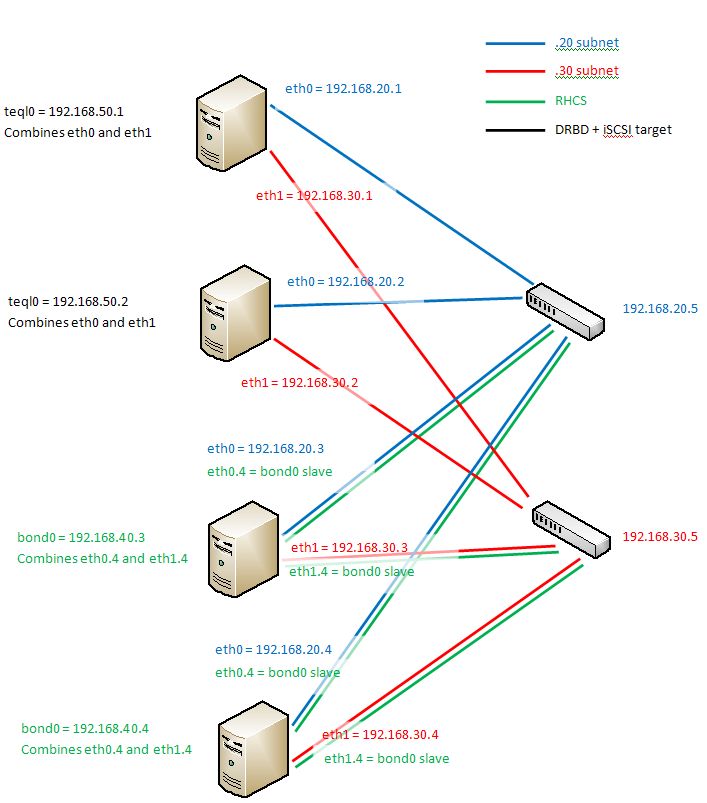 | |||||||
| -- MichaelOSullivan - 15 Dec 2010 | ||||||||
| Line: 753 to 746 | ||||||||
| ||||||||
| Added: | ||||||||
| > > |
| |||||||
Revision 22010-12-15 - MichaelOSullivan
| Line: 1 to 1 | |||||||||||||
|---|---|---|---|---|---|---|---|---|---|---|---|---|---|
Implementing a Storage Area Network Prototype | |||||||||||||
| Added: | |||||||||||||
| > > | ObjectiveThis project was the result of projects on the design and simulation of a storage system for the Department to Engineering Science (DES). These projects suggested that a core-edge SAN might provide improved performance and reliability over the existing storage system. NDSG received funding to build a prototype storage system to compare to the models developed.Initial Core-Edge SAN ImplementationThe network we set out to build was the result of design and simulation work on the DES storage system. The final design of the network is shown below: (For a full size image see the design project.)
As a first step in implementing this design we are building an experimental network consisting only of the New Servers and the Disks with a smaller-core-edge network:
(For a full size image see the design project.)
As a first step in implementing this design we are building an experimental network consisting only of the New Servers and the Disks with a smaller-core-edge network:
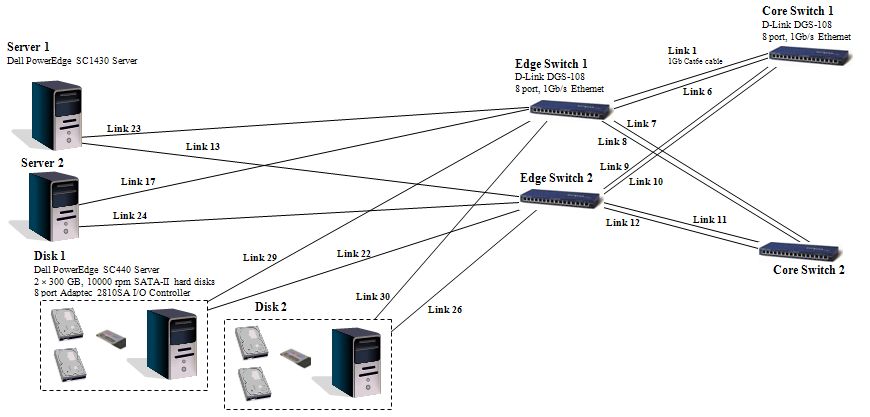
Purchasing the NetworkWe purchased the “kit” for building this network from PB Technologies. While they did not have the exact components of the original network, they supplied us with the equivalent network for less cost. Below is a summary of the New Servers, Disks and Link from PB Tech:
Storage System ArchitectureWe wanted to use iSCSI to present the Disks to the New Servers, mdadm to multipath and RAID the storage and Red Hat Cluster Suite with GFS to allow access to the storage. A diagram of our proposed architecture is shown below: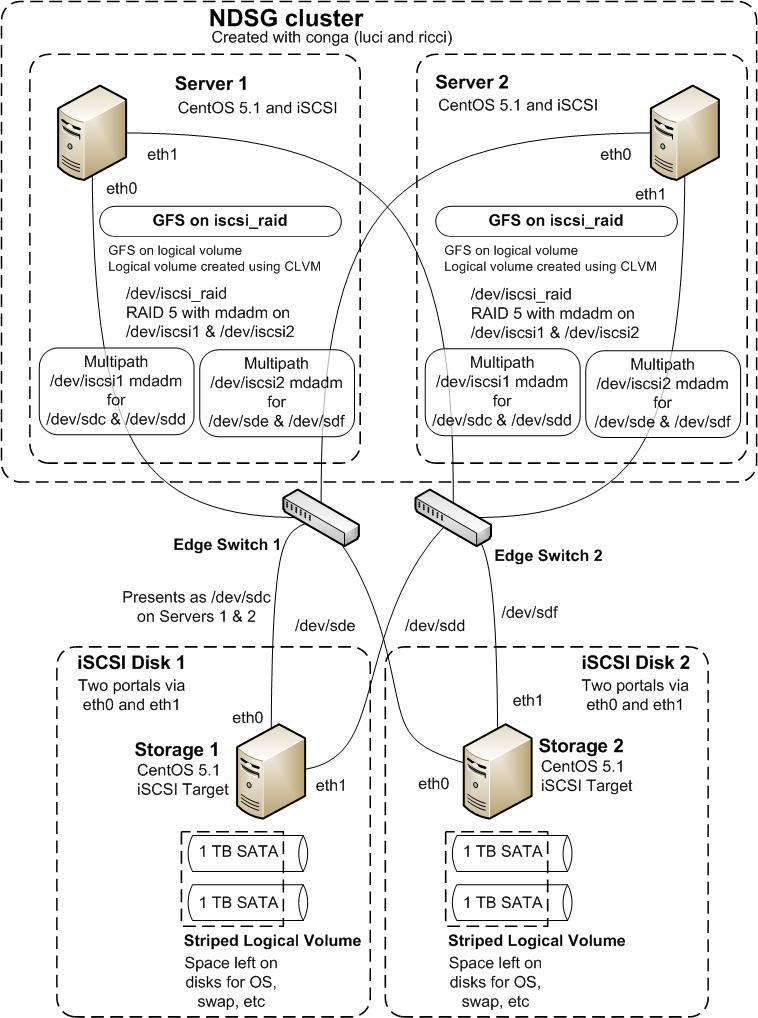
Configuring the ComponentsThe first task was to add the extra NIC to the HP Servers to provide 2 ports. This involved opening the case and pushing the card into one of the extra NIC slots. The HP Proliant servers came with the ability to install Windows Server 2003. However, given that we wanted to cluster the servers and use iSCSI we opted to use CentOS 5 on these servers instead. Using 6 installation CDs we successfully installed CentOS on both servers (these servers did not have a DVD drive). The next task was to build the storage boxes, we had to assemble these PCs by hand following step-by-step instructions posted on the internet. We were successful in building the boxes (they passed a check by our IT staff). We had to get some extra SATA cables for the disk drives as the DVD for these boxes also used SATA. Also, we did not get extra NIC cards for these boxes in our initial purchase, so we had to obtain and install these. We also installed CentOS in these boxes, but encountered a problem with ACPI. This was overcome during installation by installing usinglinux acpi=offInitially we chose to install Virtualisation, Clustering and Storage Clustering (along with the Desktop and Server modules), but this caused a problem with the CentOS boot (xen): irq #9 ata1: COMRESET (errno = -16)Fortunately the base kernel was there and working, so I edited grub.conf to set this as the default. This could also have been solved by a complete reinstall.
We ran
yum update -yon all the boxes to make sure they were up to date. Building the NetworkBuilding the network was simple (as it is a small configuration). We discovered we needed crossover cables for the inter-switch links (ISLs). We also discovered that one of the added NIC cards was not pushed all the way into its slot and fixed that. One of our IT staff set up the network and also allowed all the boxes to connect to the internet via Server 1. He used the correctiptables commands and put the right settings in the Network Administration dialog to set this up.
The map between the ports and the IP addresses is as follows:
Configuring the Storage DevicesFirst, we need to install iSCSI Target on the storage boxes. We downloaded the latest version of iSCSI Target from SourceForge. We also neededgcc and open-ssl to install iSCSI Target. We installed the necessary packages as follows
yum install gcc yum install openssl-devel yum install kernel-develThen, in the directory where we saved the iSCSI Target tarball (iscsitarget-0.4.16.tar.gz in our case) we ran the following commands make make installiSCSI Target was then installed! We didn't need to edit initiators.allow as there were only our servers on the network. However, to keep you target secure you may want to edit this.
Next, we set up the targets by editing /etc/ietd.conf:
# Edited next line
Target iqn.2008-09.nz.net.ndsg.disk1:storage1
# Users, who can access this target. The same rules as for discovery
# users apply here.
# Leave them alone if you don't want to use authentication.
#IncomingUser joe secret
#OutgoingUser jim 12charpasswd
# Logical Unit definition
# You must define one logical unit at least.
# Block devices, regular files, LVM, and RAID can be offered
# to the initiators as a block device.
#Lun 0 Path=/dev/sdc,Type=fileio <- removed and added next line
Lun 0 Path=/dev/sda2,Type=fileio
# Alias name for this target
# Alias Test <- removed and added next line
Alias storage1
# various iSCSI parameters
#MaxConnections 1 <- added next line to allow for multipathing
MaxConnections 2
Initially we tried to add two LUNs to the target (one for each disk drive in the storage box), but we realised this was not possible. In fact, we had to reinstall with a custom partition for the storage. On sda we had
sdb entirely for the storage.
We then created a striped logical volume (using Logical Volume Management) over the storage sections of sda and sdb. Since the size of storage use on sda and sdb needed to be the same for striped LV, there was ~9.9Gb of space left on sdb.
Then we could present this single LUN as an iSCSI target.
Alternatively, we could have created files to serve as the iSCSI targets
dd bs=1G count=2000 if=/dev/zero of=/iscsi/disk1Next we started iscsi-target service iscsi-target startand make sure it persists by adding it to chkconfig
chkconfig --add iscsi-target chkconfig --levels 2345 iscsi-target on Configuring the ServersFirst, we installed iSCSI on the New Servers (to act as storage controllers)yum install iscsi-initiator-utilsThen, one would normally edit /etc/iscsi/iscsid.conf to set up usernames and passwords for iSCSI. Since this network is experimental we are not using usernames and passwords so we skipped this step.
Then we set the name of the initiator in /etc/iscsi/initiatorname.iscsi.
#InitiatorName=iqn.1994-05.com.redhat:2828cb48ea2 <- commented out here, added line below InitiatorName=iqn.2008-09.edu.byu.et.265r.croi-01:controller1Next, we started iSCSI service iscsi startand made sure it persisted by adding it to chkconfig
chkconfig --add iscsi chkconfig --levels 2345 iscsi onNow, we could discover the iSCSI disks. iscsiadm -m discovery -t sendtargets -p 192.168.100.6 iscsiadm -m discovery -t sendtargets -p 192.168.100.7 iscsiadm -m discovery -t sendtargets -p 192.168.100.11 iscsiadm -m discovery -t sendtargets -p 192.168.100.13Next, change the portals for Disk 2 to be part of portal group 2 (since they point to a different target). iscsiadm -m node -o delete -T Target iqn.2008-09.nz.net.ndsg.disk2:storage2 -p 192.168.100.11,1 iscsiadm -m node -o delete -T Target iqn.2008-09.nz.net.ndsg.disk2:storage2 -p 192.168.100.13,1 iscsiadm -m node -o new -T Target iqn.2008-09.nz.net.ndsg.disk2:storage2 -p 192.168.100.11,2 iscsiadm -m node -o new -T Target iqn.2008-09.nz.net.ndsg.disk2:storage2 -p 192.168.100.13,2Now, login to your iSCSI nodes iscsiadm -m node --loginand check the disks are available (note there will be multiple copies of the same disk, e.g., sdc and sdd both point to Disk 1) fdisk -l Building the Storage NetworkFirst, make a new loop device in/etc/udev/devices (to make sure it survives a reboot),
[root@server1 ~]# mknod /etc/udev/devices/iscsi2 b 9 102symbolically link it to a "regular" device [root@server1 ~]# ln -s /etc/udev/devices/iscsi2 /dev/iscsi2and use mdadm turn it into a multipath device
[root@server1 ~]# mdadm -C /dev/iscsi2 --auto=yes --level=multipath --raid-devices=2 /dev/sde /dev/sdf
mdadm: /dev/sde appears to contain an ext2fs file system
size=1928724480K mtime=Mon Apr 21 10:39:50 2008
mdadm: /dev/sdf appears to contain an ext2fs file system
size=1928724480K mtime=Mon Apr 21 10:39:50 2008
Continue creating array? y
mdadm: array /dev/iscsi2 started.
Once all your disks have been created as multipath devices you can gather them together into a RAID-5 array also using mdadm
mknod /etc/udev/devices/iscsi_raid b 9 100
ln -s /etc/udev/devices/iscsi_raid /dev/iscsi_raid
mdadm -C -v /dev/iscsi_raid --auto=yes -l5 -n2 /dev/iscsi1 /dev/iscsi2
mdadm: layout defaults to left-symmetric
mdadm: chunk size defaults to 64K
mdadm: /dev/iscsi1 appears to contain an ext2fs file system
size=1932787712K mtime=Mon Apr 21 10:22:14 2008
mdadm: /dev/iscsi2 appears to contain an ext2fs file system
size=1928724480K mtime=Mon Apr 21 10:39:50 2008
mdadm: size set to 1928724352K
Continue creating array? y
mdadm: array /dev/iscsi_raid started.
Now your RAID-5 disk array is complete and you can use it like regular storage. However, we will wait until we have created the storage controller cluster before creating physical volumes, volume groups, etc.
Now create a configuration file for use on any other storage controllers. Copy the output of an mdadm scan to /etc/mdadm.conf
# mdadm --examine --scan ARRAY /dev/md102 level=multipath num-devices=2 UUID=xxx:xxx:xxx:xxx ARRAY /dev/md101 level=multipath num-devices=2 UUID=xxx:xxx:xxx:xxx ARRAY /dev/md100 level=raid5 num-devices=2 UUID=xxx:xxx:xxx:xxxrename the devices to the loop device created and add the iSCSI devices, e.g., DEV /dev/sd[bcde] /dev/iscsi[12] ARRAY /dev/iscsi2 level=multipath num-devices=2 UUID=xxx:xxx:xxx:xxx ARRAY /dev/iscsi1 level=multipath num-devices=2 UUID=xxx:xxx:xxx:xxx ARRAY /dev/iscsi_raid level=raid5 num-devices=2 UUID=xxx:xxx:xxx:xxxNext, add the appropriate devices to the ARRAY lines DEV /dev/sd[bcde] ARRAY /dev/iscsi2 level=multipath num-devices=2 UUID=xxx:xxx:xxx:xxx devices=/dev/sdd,/dev/sde ARRAY /dev/iscsi1 level=multipath num-devices=2 UUID=xxx:xxx:xxx:xxx devices=/dev/sdb,/dev/sdc ARRAY /dev/iscsi_raid level=raid5 num-devices=2 UUID=xxx:xxx:xxx:xxx devices=/dev/iscsi1,/dev/iscsi2and your configuration file is complete. On any extra storage controllers you need to perform all the iSCSI steps and create the loop devices, but you don't need to build the devices using mdadm. Simply copy the mdadm.conf file to the machine, edit the drive names (e.g., sdb may represent a different drive on the new machine) and use
mdadm --assemble /dev/iscsi2etc IMPORTANT You need to make sure that the iSCSI portals are loaded in the same order on all storage controllers so that /dev/sdb, /dev/sdc, etc are the same. We created a script to ensure this:
echo -n "Resetting iSCSI drives"
echo
NETS="100"
tpgt=1
NICS="6 7"
for nic in $NICS; do
for net in $NETS; do
iscsiadm -m node -T iqn.2008-09.edu.byu.et.265r.sophia$tpgt:storage$tpgt -p 192.168.$net.$nic:3260,$tpgt --logout
done
done
tpgt=2
NICS="11 13"
for nic in $NICS; do
for net in $NETS; do
iscsiadm -m node -T iqn.2008-09.edu.byu.et.265r.sophia$tpgt:storage$tpgt -p 192.168.$net.$nic:3260,$tpgt --logout
done
done
fdisk -l
# Creating iSCSI drives
echo -n "Creating iSCSI drives"
echo
NETS="100"
tpgt=1
NICS="6 7"
for nic in $NICS; do
for net in $NETS; do
iscsiadm -m node -T iqn.2008-09.edu.byu.et.265r.sophia$tpgt:storage$tpgt -p 192.168.$net.$nic:3260,$tpgt --login
fdisk -l
done
done
tpgt=2
NICS="11 13"
for nic in $NICS; do
for net in $NETS; do
iscsiadm -m node -T iqn.2008-09.edu.byu.et.265r.sophia$tpgt:storage$tpgt -p 192.168.$net.$nic:3260,$tpgt --login
fdisk -l
done
done
Building the Storage Controller ClusterThe final step is to create a storage controller cluster to create physical volumes, volume groups and a GFS on the iSCSI raid device. First, make sure that you have the Red Hat Cluster Suite installed (i.e.,cman, rgmanager, clvm). I have also installed luci and ricci so I can use the web-based management interface conga. Here is a good reference manual:
RHCS Administration
For example, you can install ricci and luci as the logical volume manager for clusters as follows:
yum install ricci yum install luci yum install lvm2-clusterYou must make sure the correct IP ports are enabled so that the cluster can communicate
IPTABLES=/sbin/iptables
CLUSTER_INTERFACES="eth0 eth1"
TCP_PORTS="41966 41967 41968 41969 50006 50008 50009 21064 16851 11111 8084 860 3260"
UDPPORTS="50007 5404 5405 6809"
echo -n "Applying iptables rules"
echo
for interface in $CLUSTER_INTERFACES; do
for port in $TCP_PORTS; do
$IPTABLES -I INPUT -i $interface -p tcp -m tcp --sport $port -j ACCEPT
$IPTABLES -I INPUT -i $interface -p tcp -m tcp --dport $port -j ACCEPT
$IPTABLES -I OUTPUT -o $interface -p tcp -m tcp --sport $port -j ACCEPT
$IPTABLES -I OUTPUT -o $interface -p tcp -m tcp --dport $port -j ACCEPT
done
for port in $UDP_PORTS; do
$IPTABLES -I INPUT -i $interface -p udp -m udp --sport $port -j ACCEPT
$IPTABLES -I INPUT -i $interface -p udp -m udp --dport $port -j ACCEPT
$IPTABLES -I OUTPUT -o $interface -p udp -m udp --sport $port -j ACCEPT
$IPTABLES -I OUTPUT -o $interface -p udp -m udp --dport $port -j ACCEPT
done
done
echo "[OK]"
echo
echo -n "Saving new rules"
echo
(/etc/init.d/iptables save && \
echo "[OK]" || echo "[FAILED]")
You may need to add the storage controller names to /etc/hosts if you are not connected to a DNS server, e.g.,
192.168.100.1 server1.ndsg.net.nz 192.168.100.5 server1.ndsg.net.nz 192.168.100.2 server2.ndsg.net.nz 192.168.100.3 server2.ndsg.net.nzNow create the cluster configuration file using ccs_tool as follows:
ccs_tool create -2 ndsg_clusterNote the -2 option is for a 2-node cluster only. Add manual fencing: ccs_tool addfence Human fence_manualAdd nodes: ccs_tool addnode -n 1 server1.ndsg.net.nz -f Human ccs_tool addnode -n 2 server2.ndsg.net.nz -f HumanNow start the cluster service cman start service rgmanager start service clvmd startNext, install the GFS2 service yum install gfs2-utils kmod-gfs service gfs2 start chkconfig --add gfs2 chkconfig --levels 2345 gfs2 onChange the locking_type to 3 in /etc/lvm/lvm.conf on all cluster nodes.
Now, on one of the cluster nodes, prepare a physical volume on /dev/iscsi_raid
pvcreate /dev/iscsi_raidCreate a volume group for the GFS2 file system vgcreate -cy iscsi_raid_vg /dev/iscsi_raidand create a logical volume in this group lvcreate -L 2T iscsi_raid_vgCreate a GFS2 system on the logical volume mkfs.gfs2 -t ndsg_cluster:iscsi_raid_gfs -p lock_dlm -j 5 /dev/iscsi_raid_vg/lvol0Now mount the GFS2 file system on this node and all the other cluster nodes mount -t gfs2 /dev/iscsi_raid_vg/lvol0 /mnt/iscsi_raid Mdadm ProblemsUnfortunately, once this configuration was complete we became aware that mdadm is NOT cluster aware! We decided to change the architecture to use DRBD and multipath.Reconfiguring with DRBD and MultipathBoth Distributed Replicated Block Device (DRBD) and Red Hat Cluster Suite (RHCS) use a single IP address to identify systems that are part of the distributed replicated block device (DRBD) or cluster (RHCS). In order to make the mirrored block device and the cluster for core-edge storage system reliable, we want to make sure they do not "break" if the link (or NIC) that DRBD or RHCS use fail. To do this we create a new load-shared "link" with a new IP address using Linux Advanced Routing and Traffic Control (LARTC). h2 Using LARTC to create a load-shared IP address On all the machines we want to create this single (load shared) IP address. To do this: {code} modprobe sch_teql tc qdisc add dev eth0 root teql0 tc qdisc add dev eth1 root teql0 ip link set dev teql0 {code} In our network we have already set the IP addresses as shown in Figure 1, so only the new IP address needs to be set. On Storage 1 we do this: {code} ip addr add dev teql0 192.168.10.1/24 {code} {image:worksite:/ndsg_cluster_drbd.jpg|ndsg_cluster_drbd.jpg} Figure 1 Architecture for DRBD/Multipath Storage Network h2 Using DRBD to mirror the disk First, ensure that DRBD is installed on both storage servers (I used yum in CentOS). Then create /etc/drbd.conf: {code} common { protocol C; } resource r0 { device /dev/drbd0; meta-disk internal; on storage1.ndsg.net.nz { disk /dev/VolGroup00/iscsidisk1; address 192.168.10.1:7799; } on storage2.ndsg.net.nz { disk /dev/VolGroup00/iscsidisk2; address 192.168.10.2:7799; } } {code} You may have to "zero" enough space on your device: {code} dd if=/dev/zero bs=1M count=128 of=/dev/VolGroup00/iscsidisk1; sync {code} This creates space for the 128MB meta data disk. Now create the drbd device on the server. {code} drbdadm create-md ~~resource~~ drbdadm attach ~~resource~~ drbdadm connect ~~resource~~ cat /proc/drbd {code} See https://www.drbd.org/docs/install/ | ||||||||||||
| -- MichaelOSullivan - 15 Dec 2010 | |||||||||||||
| Added: | |||||||||||||
| > > |
| ||||||||||||
Revision 12010-12-15 - MichaelOSullivan
| Line: 1 to 1 | ||||||||
|---|---|---|---|---|---|---|---|---|
| Added: | ||||||||
| > > |
Implementing a Storage Area Network Prototype-- MichaelOSullivan - 15 Dec 2010 | |||||||
View topic | History: r7 < r6 < r5 < r4 | More topic actions...
Ideas, requests, problems regarding TWiki? Send feedback