
Difference: EditingProcessModules (1 vs. 15)
Revision 152010-09-14 - TWikiAdminUser
| Line: 1 to 1 | ||||||||
|---|---|---|---|---|---|---|---|---|
Editing Process Modules | ||||||||
| Line: 27 to 27 | ||||||||
-- MichaelOSullivan - 18 Aug 2009
| ||||||||
| Changed: | ||||||||
| < < |
| |||||||
| > > |
| |||||||
Revision 142010-02-03 - MichaelOSullivan
| Line: 1 to 1 | ||||||||
|---|---|---|---|---|---|---|---|---|
Editing Process Modules | ||||||||
| Line: 8 to 8 | ||||||||
| You must also define several other properties of the Process module. The Delay Type refers to which distribution is to be used to delay a resource and you can select from five different distributions. Select the distribution that best suits your data. Further properties must be defined for the distributions. For example, Mimimum, Maximum and Most Likely values must also be defined for a triangular distrubtion. You must specify the units for the distrubtion as well as define the Allocation for the distribution (See Arena help for more details). | ||||||||
| Changed: | ||||||||
| < < | Below is an example of a Process Module from the case study: Buffering Data for a Link. * Cutting Stock Problems | |||||||
| > > | Below is an example of a Process Module from the case study: Buffering Data for a Link. | |||||||
The Name has been defined and the user has selected the type of Action to be taken in the Logic area to be Seize Delay Release. This means that the data will seize the link (so it can be transmitted), there will be a delay while the data is using the link and then the link will be released for other data to use it. A resource has been added. In this case a Link resource was defined and the Quantity was set to 1 (only one link is needed to transmit the data). Finally, the default Delay Type is triangular so the Units and Minimum, Value and Maximum are defined. | ||||||||
| Line: 20 to 20 | ||||||||
| Changed: | ||||||||
| < < | You may want to alter the queue animation associated with the Process module by lengthening it (click on the queue and drag its left end - if you hold down the Shift key the able is fixed to horizontal, vertical or 45 degrees diagonal). | |||||||
| > > | You may want to alter the queue animation associated with the Process module by lengthening it (click on the queue and drag its left end - if you hold down the Shift key the movement is fixed to be horizontal, vertical or 45 degrees diagonal). | |||||||
Revision 132010-02-02 - KatTrevor
| Line: 1 to 1 | ||||||||
|---|---|---|---|---|---|---|---|---|
Editing Process Modules | ||||||||
| Changed: | ||||||||
| < < | Open the Process module by double-clicking. You can change the name of the module by editing the Name field. | |||||||
| > > | Open the Process module by double-clicking. You can change the name of the module by editing the Name field. | |||||||
Next, you must specify the Logic of the Process module by choosing the type of Action. There are several Action options available which apply to different logic situations. These are Delay, Seize Delay, Seize Delay Release and Delay Release. In some cases you will need to Add a resource to be seized (however Arena will prompt you if this is required). | ||||||||
| Changed: | ||||||||
| < < | You must also define several other properties of the Process module. The Delay Type refers to which distribution is to be used to delay a resource and you can select from five different distributions. Mimimum, Maximum and Most Likely values must also be defined for the distrubtion and the units must be specified. You must also define the Allocation for the distribution (See Arena help for more details).
Below is an example of a Process Module from the case study: Buffering Data for a Link.
* Cutting Stock Problems
The Name has beeen defined and the user has selected the type of Action to be taken in the Logic area to be Seize Delay Release. This means that the data will seize the link (so it can be transmitted), there will be a delay while the data is using the link and then the link will be released for other data to use it. | |||||||
| > > | You must also define several other properties of the Process module. The Delay Type refers to which distribution is to be used to delay a resource and you can select from five different distributions. Select the distribution that best suits your data. Further properties must be defined for the distributions. For example, Mimimum, Maximum and Most Likely values must also be defined for a triangular distrubtion. You must specify the units for the distrubtion as well as define the Allocation for the distribution (See Arena help for more details). | |||||||
| Changed: | ||||||||
| < < | A resource has been added. In this case simply define a Link resource and set the Quantity to be 1 (only one link is needed to transmit the data). | |||||||
| > > | Below is an example of a Process Module from the case study: Buffering Data for a Link. * Cutting Stock Problems | |||||||
| Changed: | ||||||||
| < < | Finally, the default Delay Type is triangular so you only the Units and Minimum, Value and Maximum needed to be adjusted. | |||||||
| > > | The Name has been defined and the user has selected the type of Action to be taken in the Logic area to be Seize Delay Release. This means that the data will seize the link (so it can be transmitted), there will be a delay while the data is using the link and then the link will be released for other data to use it. A resource has been added. In this case a Link resource was defined and the Quantity was set to 1 (only one link is needed to transmit the data). Finally, the default Delay Type is triangular so the Units and Minimum, Value and Maximum are defined. | |||||||
| Changed: | ||||||||
| < < | NB: You can change the Delay Type and setting it to Expression will enable you to use other distributions to describe the delay. | |||||||
| > > | NB: You can change the Delay Type and selecting the option Expression will enable you to use other distributions to describe the delay. | |||||||
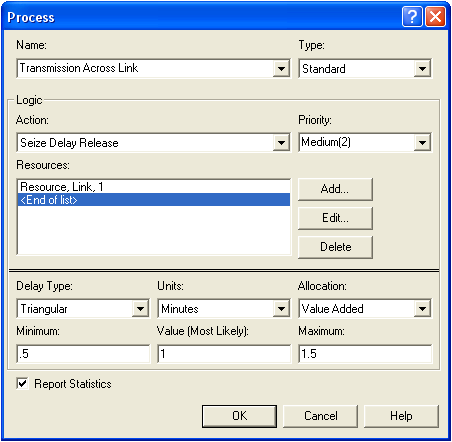 | ||||||||
Revision 122010-01-28 - KatTrevor
| Line: 1 to 1 | ||||||||
|---|---|---|---|---|---|---|---|---|
Editing Process Modules | ||||||||
| Line: 10 to 10 | ||||||||
| You must also define several other properties of the Process module. The Delay Type refers to which distribution is to be used to delay a resource and you can select from five different distributions. Mimimum, Maximum and Most Likely values must also be defined for the distrubtion and the units must be specified. You must also define the Allocation for the distribution (See Arena help for more details). | ||||||||
| Changed: | ||||||||
| < < | Below is an example of a Process Module from the case study: Buffereing Data for a Link. | |||||||
| > > | Below is an example of a Process Module from the case study: Buffering Data for a Link. * Cutting Stock Problems | |||||||
The Name has beeen defined and the user has selected the type of Action to be taken in the Logic area to be Seize Delay Release. This means that the data will seize the link (so it can be transmitted), there will be a delay while the data is using the link and then the link will be released for other data to use it. | ||||||||
Revision 112010-01-28 - KatTrevor
Revision 102010-01-28 - KatTrevor
| Line: 1 to 1 | ||||||||
|---|---|---|---|---|---|---|---|---|
Editing Process Modules | ||||||||
| Line: 6 to 6 | ||||||||
| You can change the name of the module by editing the Name field. | ||||||||
| Changed: | ||||||||
| < < | Next, the user must specify the Logic of the Process module by choosing the type of Action. There are several Action options available to the user. These are Delay, Seize Delay, Seize Delay Release and Delay Release and appropriately apply to different logic situations (See Arena help for more details). In some cases the user will needs to Add a resource to be seized (however Arena will prompt you to do this). | |||||||
| > > | Next, you must specify the Logic of the Process module by choosing the type of Action. There are several Action options available which apply to different logic situations. These are Delay, Seize Delay, Seize Delay Release and Delay Release. In some cases you will need to Add a resource to be seized (however Arena will prompt you if this is required). | |||||||
| Changed: | ||||||||
| < < | The user must also define several other properties of the Process module. The Delay type refers to which distribution is to be used to delay a resource and the user can select from five different distributions. Mimimum, Maximum and Most Likely values must also be defined for the distrubtion and the units must be specified. The user must also define the Allocation for the distribution (See Arena help for more details). | |||||||
| > > | You must also define several other properties of the Process module. The Delay Type refers to which distribution is to be used to delay a resource and you can select from five different distributions. Mimimum, Maximum and Most Likely values must also be defined for the distrubtion and the units must be specified. You must also define the Allocation for the distribution (See Arena help for more details). | |||||||
| Changed: | ||||||||
| < < | Next, the user must choose the type of Action to be taken in the Logic area to be Seize Delay Release. This means that the data will seize the link (so it can be transmitted), there will be a delay while the data is using the link and then the link will be released for other data to use it. | |||||||
| > > | Below is an example of a Process Module from the case study: Buffereing Data for a Link. | |||||||
| Changed: | ||||||||
| < < | You will also have to Add a resource to be seized. In this case simply define a Link resource and set the Quantity to be 1 (only one link is needed to transmit the data). | |||||||
| > > | The Name has beeen defined and the user has selected the type of Action to be taken in the Logic area to be Seize Delay Release. This means that the data will seize the link (so it can be transmitted), there will be a delay while the data is using the link and then the link will be released for other data to use it. | |||||||
| Changed: | ||||||||
| < < | Finally, the default Delay Type is triangular so you only need to adjust the Units and Minimum, Value and Maximum. However, you can change the Delay Type and setting it to Expression will enable you to use other distributions to describe the delay. | |||||||
| > > | A recourse has been added. In this case simply define a Link resource and set the Quantity to be 1 (only one link is needed to transmit the data).
Finally, the default Delay Type is triangular so you only the Units and Minimum, Value and Maximum needed to be adjusted.
NB: You can change the Delay Type and setting it to Expression will enable you to use other distributions to describe the delay. | |||||||
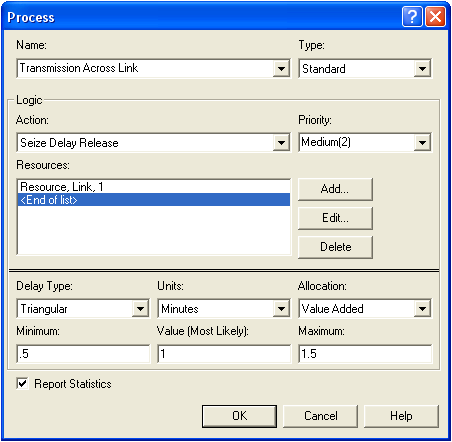 | ||||||||
Revision 92010-01-28 - KatTrevor
| Line: 1 to 1 | ||||||||
|---|---|---|---|---|---|---|---|---|
Editing Process Modules | ||||||||
| Changed: | ||||||||
| < < | Open the Process module by double-clicking. You can change the name of the module by editing the Name field. | |||||||
| > > | Open the Process module by double-clicking. | |||||||
| Changed: | ||||||||
| < < | Next, change the Action in the Logic area to be Seize Delay Release. This means that the data will seize the link (so it can be transmitted), there will be a delay while the data is using the link and then the link will be released for other data to use it. | |||||||
| > > | You can change the name of the module by editing the Name field.
Next, the user must specify the Logic of the Process module by choosing the type of Action. There are several Action options available to the user. These are Delay, Seize Delay, Seize Delay Release and Delay Release and appropriately apply to different logic situations (See Arena help for more details). In some cases the user will needs to Add a resource to be seized (however Arena will prompt you to do this).
The user must also define several other properties of the Process module. The Delay type refers to which distribution is to be used to delay a resource and the user can select from five different distributions. Mimimum, Maximum and Most Likely values must also be defined for the distrubtion and the units must be specified. The user must also define the Allocation for the distribution (See Arena help for more details).
Next, the user must choose the type of Action to be taken in the Logic area to be Seize Delay Release. This means that the data will seize the link (so it can be transmitted), there will be a delay while the data is using the link and then the link will be released for other data to use it. | |||||||
You will also have to Add a resource to be seized. In this case simply define a Link resource and set the Quantity to be 1 (only one link is needed to transmit the data).
Finally, the default Delay Type is triangular so you only need to adjust the Units and Minimum, Value and Maximum. However, you can change the Delay Type and setting it to Expression will enable you to use other distributions to describe the delay. | ||||||||
| Changed: | ||||||||
| < < | 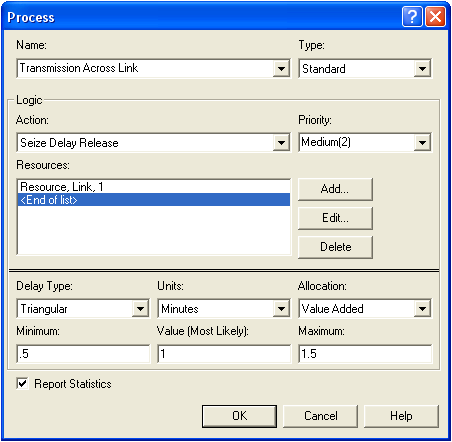 | |||||||
| > > | 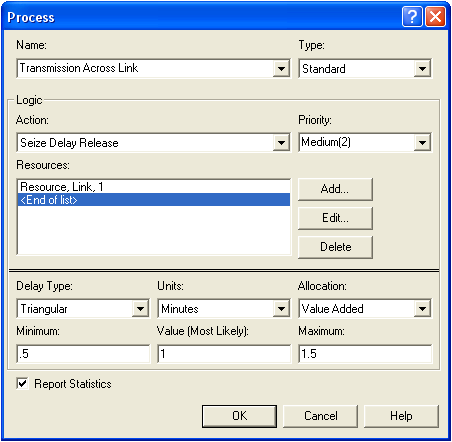 | |||||||
| The attached flash movie shows how to edit Process modules: | ||||||||
| Changed: | ||||||||
| < < | ||||||||
| > > | ||||||||
| You may want to alter the queue animation associated with the Process module by lengthening it (click on the queue and drag its left end - if you hold down the Shift key the able is fixed to horizontal, vertical or 45 degrees diagonal). | ||||||||
| Changed: | ||||||||
| < < | ||||||||
| > > | ||||||||
| -- MichaelOSullivan - 18 Aug 2009 | ||||||||
Revision 82010-01-27 - TWikiAdminUser
| Line: 1 to 1 | |||||||||
|---|---|---|---|---|---|---|---|---|---|
Editing Process Modules | |||||||||
| Line: 31 to 31 | |||||||||
| -- MichaelOSullivan - 18 Aug 2009 | |||||||||
| Deleted: | |||||||||
| < < |
| ||||||||
| |||||||||
Revision 72010-01-25 - KatTrevor
| Line: 1 to 1 | ||||||||
|---|---|---|---|---|---|---|---|---|
Editing Process Modules | ||||||||
| Line: 17 to 17 | ||||||||
| Changed: | ||||||||
| < < | ||||||||
| > > | ||||||||
| You may want to alter the queue animation associated with the Process module by lengthening it (click on the queue and drag its left end - if you hold down the Shift key the able is fixed to horizontal, vertical or 45 degrees diagonal). | ||||||||
| Line: 25 to 25 | ||||||||
| Changed: | ||||||||
| < < | ||||||||
| > > | ||||||||
| -- MichaelOSullivan - 18 Aug 2009 | ||||||||
| Deleted: | ||||||||
| < < |
| |||||||
| ||||||||
Revision 62010-01-25 - KatTrevor
| Line: 1 to 1 | |||||||||||
|---|---|---|---|---|---|---|---|---|---|---|---|
Editing Process Modules | |||||||||||
| Line: 14 to 14 | |||||||||||
| The attached flash movie shows how to edit Process modules: | |||||||||||
| Changed: | |||||||||||
| < < | |||||||||||
| > > | |||||||||||
| You may want to alter the queue animation associated with the Process module by lengthening it (click on the queue and drag its left end - if you hold down the Shift key the able is fixed to horizontal, vertical or 45 degrees diagonal). | |||||||||||
| Changed: | |||||||||||
| < < | |||||||||||
| > > | |||||||||||
| -- MichaelOSullivan - 18 Aug 2009 | |||||||||||
| Added: | |||||||||||
| > > |
| ||||||||||
| |||||||||||
| Changed: | |||||||||||
| < < |
| ||||||||||
| > > |
| ||||||||||
Revision 52010-01-18 - KatTrevor
| Line: 1 to 1 | ||||||||
|---|---|---|---|---|---|---|---|---|
Editing Process Modules | ||||||||
| Line: 10 to 10 | ||||||||
| Finally, the default Delay Type is triangular so you only need to adjust the Units and Minimum, Value and Maximum. However, you can change the Delay Type and setting it to Expression will enable you to use other distributions to describe the delay. | ||||||||
| Changed: | ||||||||
| < < | 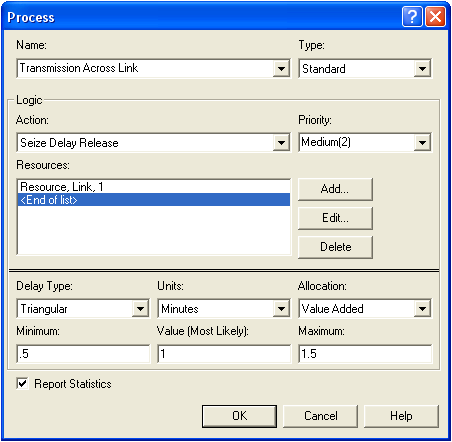 | |||||||
| > > | 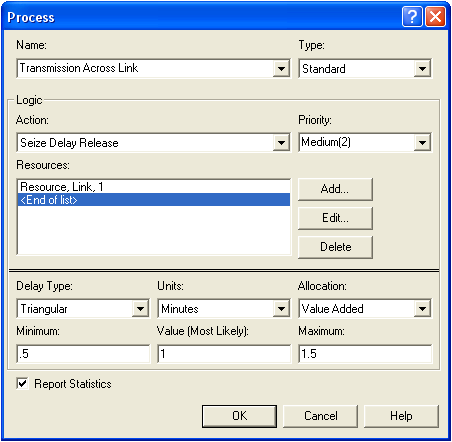 | |||||||
| The attached flash movie shows how to edit Process modules: | ||||||||
| Changed: | ||||||||
| < < | ||||||||
| > > | ||||||||
| You may want to alter the queue animation associated with the Process module by lengthening it (click on the queue and drag its left end - if you hold down the Shift key the able is fixed to horizontal, vertical or 45 degrees diagonal). | ||||||||
| Changed: | ||||||||
| < < | ||||||||
| > > | ||||||||
| -- MichaelOSullivan - 18 Aug 2009 | ||||||||
| Deleted: | ||||||||
| < < |
| |||||||
| ||||||||
Revision 42010-01-18 - KatTrevor
| Line: 1 to 1 | |||||||||||
|---|---|---|---|---|---|---|---|---|---|---|---|
Editing Process Modules | |||||||||||
| Line: 32 to 32 | |||||||||||
| Added: | |||||||||||
| > > |
| ||||||||||
| |||||||||||
| Added: | |||||||||||
| > > |
| ||||||||||
Revision 32009-12-13 - KatTrevor
| Line: 1 to 1 | |||||||||
|---|---|---|---|---|---|---|---|---|---|
Editing Process Modules | |||||||||
| Line: 10 to 10 | |||||||||
| Finally, the default Delay Type is triangular so you only need to adjust the Units and Minimum, Value and Maximum. However, you can change the Delay Type and setting it to Expression will enable you to use other distributions to describe the delay. | |||||||||
| Changed: | |||||||||
| < < | The attached flash movie shows how to edit Process modules. | ||||||||
| > > | 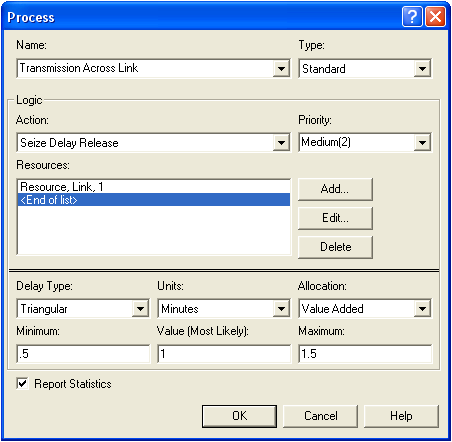 | ||||||||
| Changed: | |||||||||
| < < | Editing Process Modules | ||||||||
| > > | The attached flash movie shows how to edit Process modules: | ||||||||
| You may want to alter the queue animation associated with the Process module by lengthening it (click on the queue and drag its left end - if you hold down the Shift key the able is fixed to horizontal, vertical or 45 degrees diagonal). | |||||||||
| Changed: | |||||||||
| < < | Editing Queue Animation | ||||||||
| > > | |||||||||
| -- MichaelOSullivan - 18 Aug 2009 | |||||||||
| Deleted: | |||||||||
| < < |
| ||||||||
| Changed: | |||||||||
| < < |
| ||||||||
| > > | |||||||||
| |||||||||
| Added: | |||||||||
| > > |
| ||||||||
Revision 22009-12-13 - KatTrevor
| Line: 1 to 1 | ||||||||
|---|---|---|---|---|---|---|---|---|
Editing Process Modules | ||||||||
| Line: 20 to 20 | ||||||||
| -- MichaelOSullivan - 18 Aug 2009 | ||||||||
| Added: | ||||||||
| > > |
| |||||||
| ||||||||
| Added: | ||||||||
| > > |
| |||||||
Revision 12009-08-18 - MichaelOSullivan
| Line: 1 to 1 | ||||||||
|---|---|---|---|---|---|---|---|---|
| Added: | ||||||||
| > > |
Editing Process ModulesOpen the Process module by double-clicking. You can change the name of the module by editing the Name field. Next, change the Action in the Logic area to beSeize Delay Release. This means that the data will seize the link (so it can be transmitted), there will be a delay while the data is using the link and then the link will be released for other data to use it.
You will also have to Add a resource to be seized. In this case simply define a Link resource and set the Quantity to be 1 (only one link is needed to transmit the data).
Finally, the default Delay Type is triangular so you only need to adjust the Units and Minimum, Value and Maximum. However, you can change the Delay Type and setting it to Expression will enable you to use other distributions to describe the delay.
The attached flash movie shows how to edit Process modules.
Editing Process Modules
You may want to alter the queue animation associated with the Process module by lengthening it (click on the queue and drag its left end - if you hold down the Shift key the able is fixed to horizontal, vertical or 45 degrees diagonal).
Editing Queue Animation
-- MichaelOSullivan - 18 Aug 2009
| |||||||
View topic | History: r15 < r14 < r13 < r12 | More topic actions...
Ideas, requests, problems regarding TWiki? Send feedback