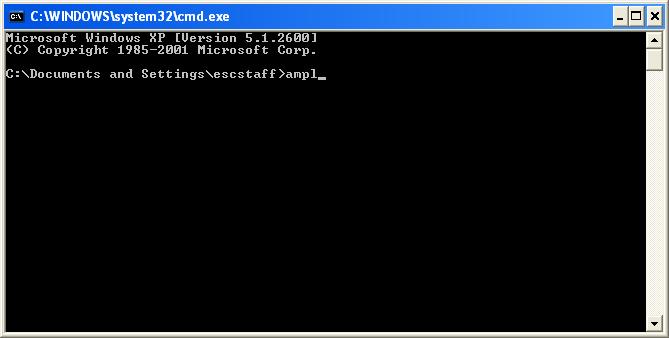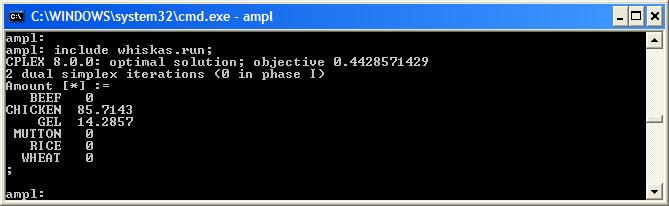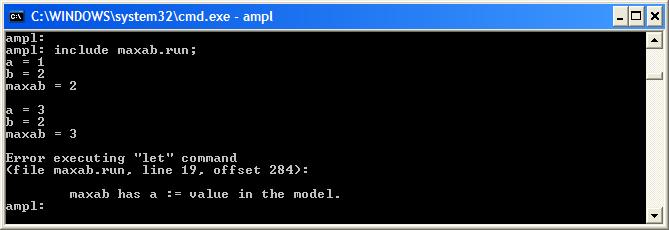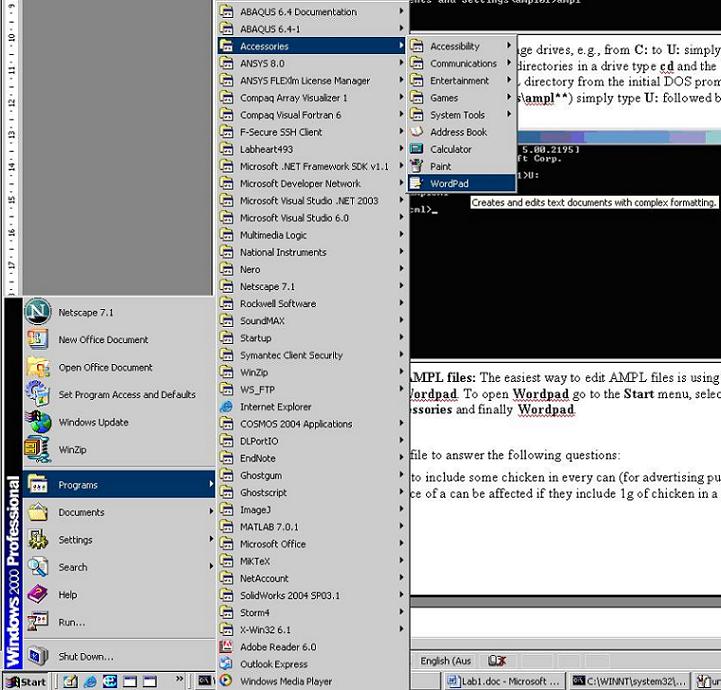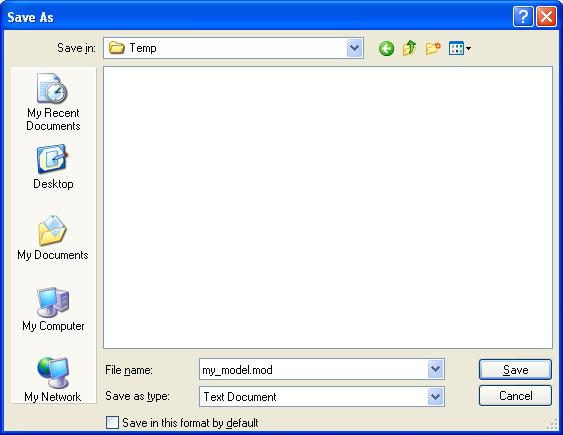Difference: AMPLProcess (3 vs. 4)
Revision 42008-02-27 - MichaelOSullivan
| Line: 1 to 1 | |||||||||||||||||||||||
|---|---|---|---|---|---|---|---|---|---|---|---|---|---|---|---|---|---|---|---|---|---|---|---|
The AMPL Process | |||||||||||||||||||||||
| Line: 114 to 114 | |||||||||||||||||||||||
| src="dynamic_error.jpg" | |||||||||||||||||||||||
| Changed: | |||||||||||||||||||||||
| < < | ??? Up to here??? The previous example also showed how to use both the model and data environments in the same script file. Furthermore, rather than using {\tt model;} to enter the model environment (and leave the data environment), it jumps from the data environment to the model environment by using a command that is not valid in the data environment (the {\tt display} command). Notes on AMPL Files<br /> Editing AMPL filesThe easiest way to edit AMPL files is using a text editor such as Wordpad. To open Wordpad go to the start menu, select Programs, then Accessories and finally Wordpad.
Running AMPL filesOnce you have finished editing your AMPL files, you can run them by
| ||||||||||||||||||||||
| > > | The previous example also showed how to use both the model and data environments in the same script file. Furthermore, rather than using model; to enter the model environment (and leave the data environment), it jumps from the data environment to the model environment by using a command that is not valid in the data environment (the display command).
Return to top
Notes on AMPL FilesEditing AMPL files in WindowsThe easiest way to edit AMPL files is using a text editor such as Wordpad. To open Wordpad go to the start menu, select Programs, then Accessories and finally Wordpad src="run_wordpad.jpg" When you have finished editing, save the file in the appropriate directory. Be sure to save your file as a basic text file *NOT* in Rich Text Format. src="save_ampl.jpg"Running AMPL filesOnce you have finished editing your AMPL files, you can run them by
| ||||||||||||||||||||||
| -- MichaelOSullivan - 25 Feb 2008 \ No newline at end of file | |||||||||||||||||||||||
| Added: | |||||||||||||||||||||||
| > > |
| ||||||||||||||||||||||
View topic | History: r10 < r9 < r8 < r7 | More topic actions...
Ideas, requests, problems regarding TWiki? Send feedback