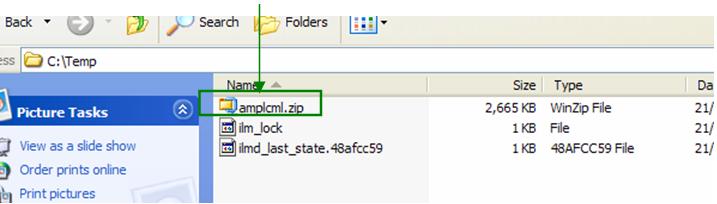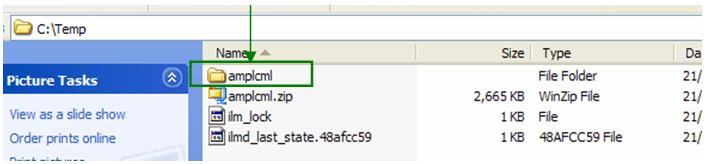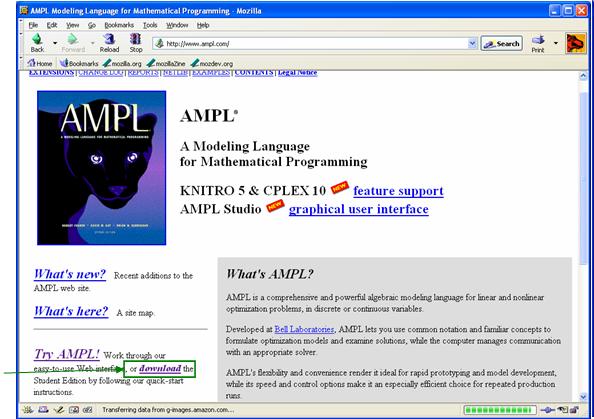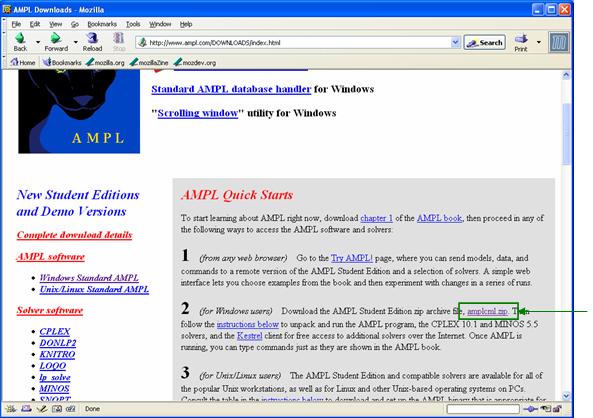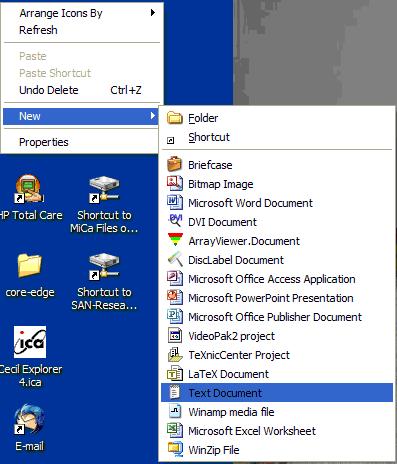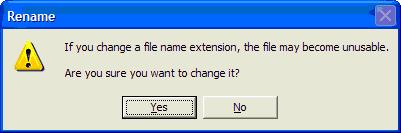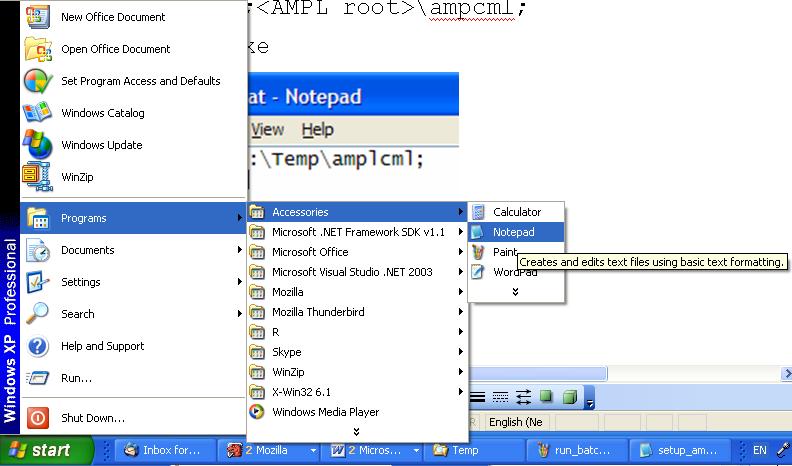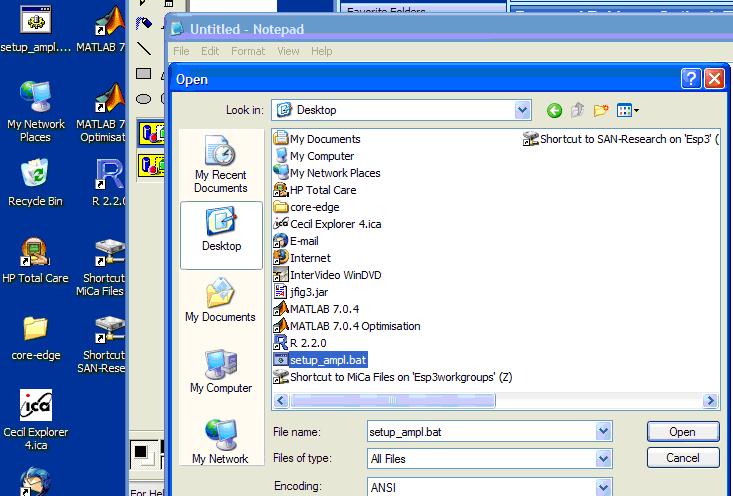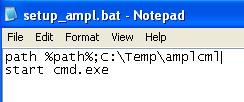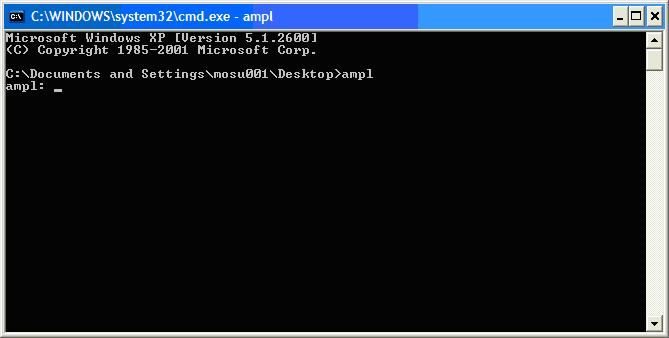| |
| META TOPICPARENT |
name="AMPLGuide" |
Installing AMPL at Home
For Windows
You can easily set up AMPL on your (Windows) computer by: |
|
<
< |
- Downloading a "starter kit" from the AMPL website;
- Extracting it on your computer;
- Creating a batch file to set up AMPL.
|
>
> |
- Downloading a "starter kit" from the AMPL website;
- Extracting it on your computer;
- Creating a batch file to set up AMPL.
|
| |
Downloading AMPL |
|
<
< |
- Go to the AMPL website at www.ampl.com
 . .
- Click on the download link to get the Student Edition.
- Get the quick start zip file (for Windows) and save it to the appropriate directory . Here we will use = C:\Temp.
|
>
> |
- Go to the AMPL website at www.ampl.com
 . .
- Click on the download link to get the Student Edition.
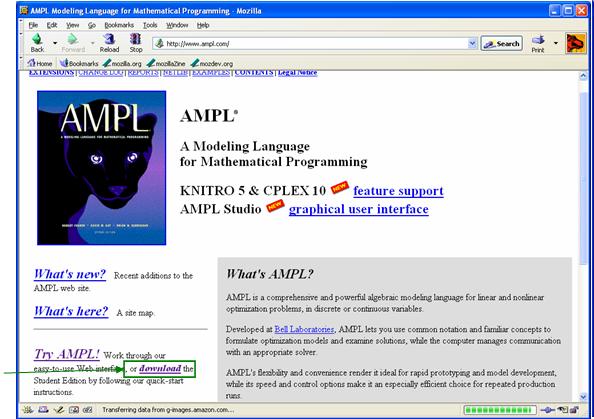
- Get the quick start zip file (for Windows) and save it to the appropriate directory
<AMPL root>. Here we will use <AMPL root> = C:\Temp 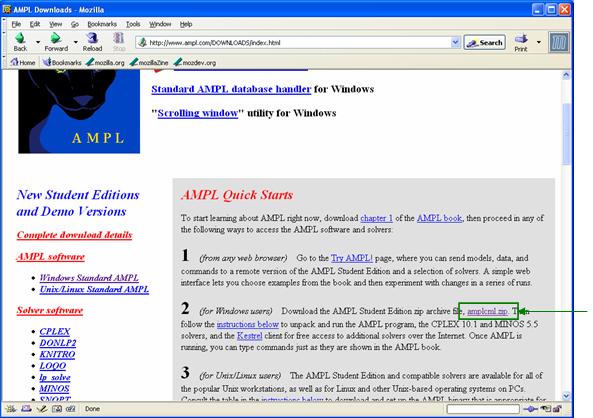
|
| |
Your directory should look like this: |
|
>
> | 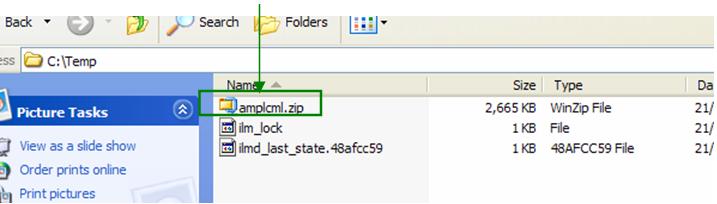 |
| | Extracting AMPL
Open the zip file and extract it into . Make sure to check Use folder names.
After extraction your directory should look like this: |
|
>
> | 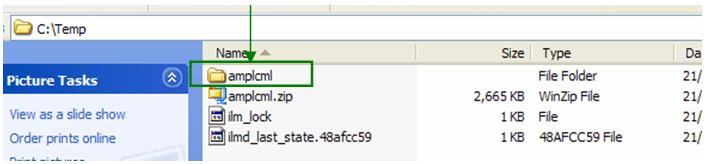 |
| | Creating a Batch File
To simplify your use of AMPL it is easiest to set it up to run from any directory. To do this you need to create a batch file that will set the path to your AMPL executable and then open a Command Line (aka DOS Prompt) window. Here are the steps to do this: |
|
<
< |
- Right click on the Desktop and create a new Text Document.
- Name the document setup_ampl.bat. If queried about changing the extension, click Yes.
- Open Notepad. Go to the start menu, select Programs, then Accessories and finally Notepad.
- Open setup_ampl.bat in Notepad
- Add the following lines to 'setup_ampl.bat': LatexWiki Image
- Save setup_ampl.bat and then double click on setup_ampl.bat in your Desktop. You will get a command line window (also known as a DOS prompt) pop up and your path will be set to find AMPL.
|
>
> |
- Right click on the Desktop and create a new Text Document.
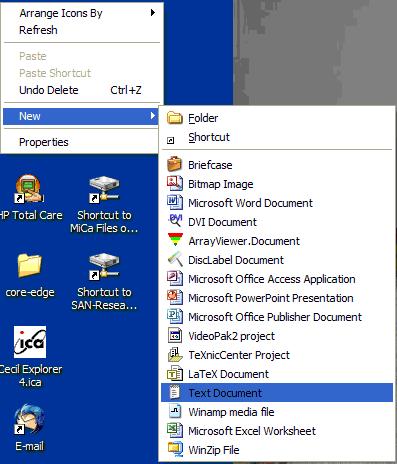
- Name the document
setup_ampl.bat. If queried about changing the extension, click Yes.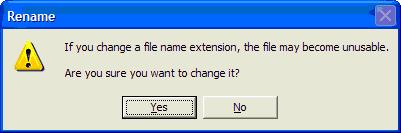
- Open Notepad. Go to the start menu, select Programs, then Accessories and finally Notepad.
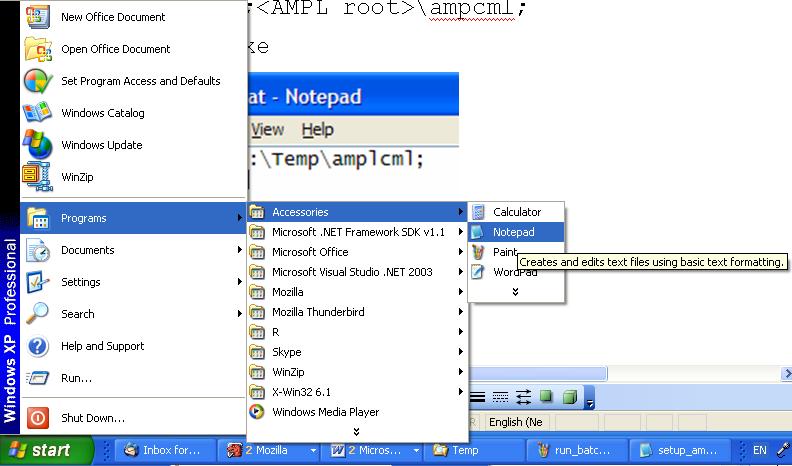
- Open setup_ampl.bat in Notepad.
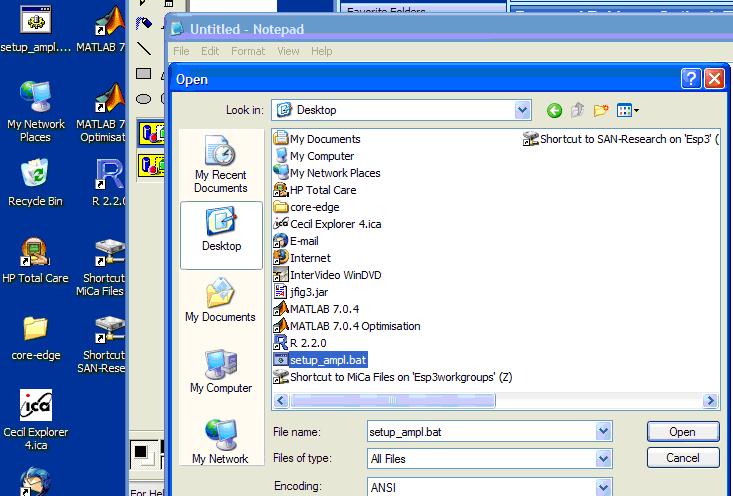
- Add the following lines to 'setup_ampl.bat':
path %path%;\ampcml
start cmd.exe
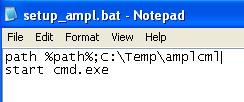
- Save setup_ampl.bat and then double click on setup_ampl.bat in your Desktop. You will get a command line window (also known as a DOS prompt) pop up and your path will be set to find AMPL.
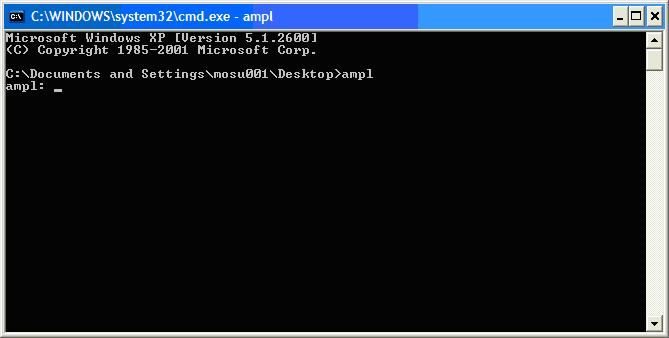
|
| |
You can now run AMPL from anywhere on your computer.
-- MichaelOSullivan - 27 Feb 2008 |
|
>
> |
| META FILEATTACHMENT |
attachment="ampl_download.jpg" attr="h" comment="" date="1204104466" name="ampl_download.jpg" path="ampl_download.jpg" size="51174" stream="ampl_download.jpg" tmpFilename="" user="MichaelOSullivan" version="1" |
| META FILEATTACHMENT |
attachment="ampl_windows.jpg" attr="h" comment="" date="1204104498" name="ampl_windows.jpg" path="ampl_windows.jpg" size="53007" stream="ampl_windows.jpg" tmpFilename="" user="MichaelOSullivan" version="1" |
| META FILEATTACHMENT |
attachment="ampl_done.jpg" attr="h" comment="" date="1204104534" name="ampl_done.jpg" path="ampl_done.jpg" size="19348" stream="ampl_done.jpg" tmpFilename="" user="MichaelOSullivan" version="1" |
| META FILEATTACHMENT |
attachment="make_text.jpg" attr="h" comment="" date="1204104573" name="make_text.jpg" path="make_text.jpg" size="38822" stream="make_text.jpg" tmpFilename="" user="MichaelOSullivan" version="1" |
| META FILEATTACHMENT |
attachment="change_ext.jpg" attr="h" comment="" date="1204104614" name="change_ext.jpg" path="change_ext.jpg" size="11639" stream="change_ext.jpg" tmpFilename="" user="MichaelOSullivan" version="1" |
| META FILEATTACHMENT |
attachment="run_notepad.jpg" attr="h" comment="" date="1204104653" name="run_notepad.jpg" path="run_notepad.jpg" size="61949" stream="run_notepad.jpg" tmpFilename="" user="MichaelOSullivan" version="1" |
| META FILEATTACHMENT |
attachment="open_batch.jpg" attr="h" comment="" date="1204104694" name="open_batch.jpg" path="open_batch.jpg" size="70677" stream="open_batch.jpg" tmpFilename="" user="MichaelOSullivan" version="1" |
| META FILEATTACHMENT |
attachment="edit_batch.jpg" attr="h" comment="" date="1204104717" name="edit_batch.jpg" path="edit_batch.jpg" size="8105" stream="edit_batch.jpg" tmpFilename="" user="MichaelOSullivan" version="1" |
| META FILEATTACHMENT |
attachment="run_batch.jpg" attr="h" comment="" date="1204104755" name="run_batch.jpg" path="run_batch.jpg" size="22076" stream="run_batch.jpg" tmpFilename="" user="MichaelOSullivan" version="1" |
| META FILEATTACHMENT |
attachment="ampl_dir.jpg" attr="h" comment="" date="1204104973" name="ampl_dir.jpg" path="ampl_dir.jpg" size="21566" stream="ampl_dir.jpg" tmpFilename="" user="MichaelOSullivan" version="1" |
|