Editing Assign Modules
Assign modules may be added to the flowchart view by dragging and dropping (the same as Create modules). Multiple assignments can be done within a single assign module by clicking on the Add button. Previously added assignments can be edited using the Edit button. There are multiple possibilities for assignments:Variables
Variables may be assigned a new value by setting the Type to beVariable, the Variable Name to the name of the variable to assign and New Value to the new value of the variable.
One dimensional variables may be useful when dealing with arrays, e.g. using different variable values for each day of the week. One dimensional variables may be assigned a new value by setting the Type to be Variable Array (1D), choosing the required Row of the array and setting the New Value. Note that the variable array must be set up (see Editing Variables) with the correct number of rows for the assignment to work correctly.
For example, assuming a variable array has been set up with initial values as shown.
 To assign a value of 1 to the seventh element in the array we can use the Assignmen a New Value of 1 to Row 7 of our 1D variable.
To assign a value of 1 to the seventh element in the array we can use the Assignmen a New Value of 1 to Row 7 of our 1D variable.
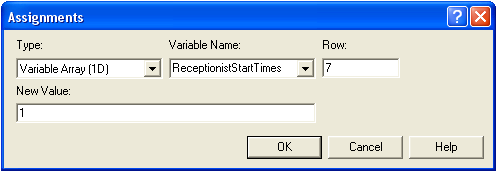 NB : Row 1 represents Monday, Row 2 represents Tuesday...etc
Two dimensional variables are useful when dealing with 2D arrays, e.g. using different variable values for different employees on different days of the week. They are implemented identically to one dimensional variables (above) except that the user can define the number of rows and the number of columns.
A good example of a 2D variable is assigning a roster for when several receptionists must start work each day. This example is shown below.
NB : Column 1 represents Receptionist 1 (e.g. Mary) , Column 2 represents Receptionist 2 (e.g. Jenny)...etc
NB: An entry of
NB : Row 1 represents Monday, Row 2 represents Tuesday...etc
Two dimensional variables are useful when dealing with 2D arrays, e.g. using different variable values for different employees on different days of the week. They are implemented identically to one dimensional variables (above) except that the user can define the number of rows and the number of columns.
A good example of a 2D variable is assigning a roster for when several receptionists must start work each day. This example is shown below.
NB : Column 1 represents Receptionist 1 (e.g. Mary) , Column 2 represents Receptionist 2 (e.g. Jenny)...etc
NB: An entry of 0 on a weekday means that receptionist does not work on that day.
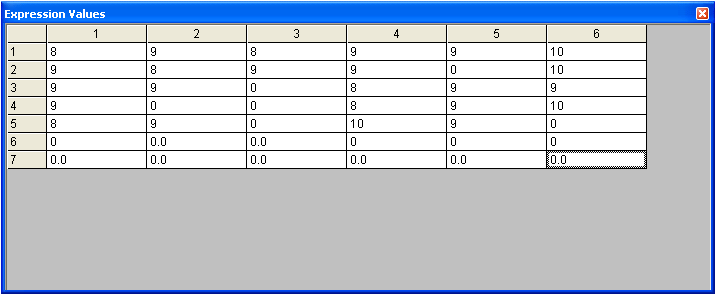
Attributes
Entities can have Attributes assigned to them. Each Attribute must be named and assigned a specific value. Attributes may be assigned by setting the Type toAttribute, defining a specific Attribute Name and setting the New Value.
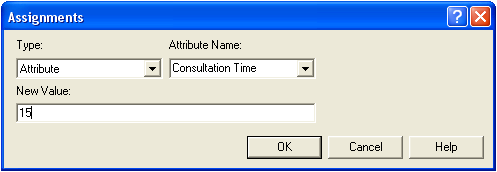
Entity Type
Entity.Type is a special kind of Attribute that refers to one of the specific types of entities defined in the model. The Entity.Type Attribute may be assigned by setting the Type toEntity Type and defining the Entity.Type.
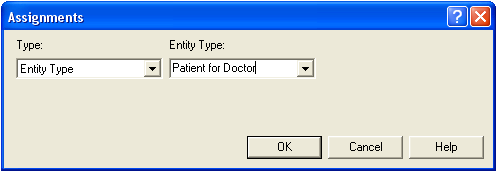
Entity Picture
Entity.Picture is a special kind of Attribute that stores the value of an entity's graphical picture to be used for animations within an Arena model. The Entity.Picture Attribute may be assigned by setting the Type toEntity Picture and defining the Entity.Picture.
NB: A selection of pictures can be found in the Arena Libraries (See Arena Help for more details)
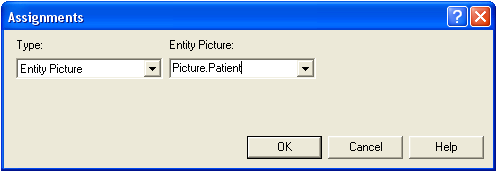 -- MichaelOSullivan - 25 Aug 2009
-- MichaelOSullivan - 25 Aug 2009 Ideas, requests, problems regarding TWiki? Send feedback

