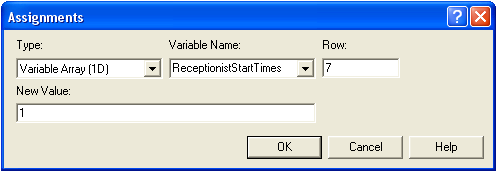Difference: EditingAssignModules (1 vs. 2)
Revision 22009-12-14 - KatTrevor
| Line: 1 to 1 | ||||||||
|---|---|---|---|---|---|---|---|---|
Editing Assign Modules | ||||||||
| Line: 8 to 8 | ||||||||
Variables may be assigned a new value by setting the Type to be Variable, the Variable Name to the name of the variable to assign and New Value to the new value of the variable. | ||||||||
| Changed: | ||||||||
| < < | 1- and 2-dimensional variables coming soon! | |||||||
| > > | One dimensional variables may be useful when a variable has a different value in a different situation. One dimensional variables may be assigned a new value by setting the Type to be ID Variable, and the Variable Name to the name of the variable to assign. It is then best to access the newly created variable by going to Basic Proces s and double clicking the Variable icon. Select the new variable and choose the Row to be the number of different values the ID variable could be and the New Value to the new value of the variable in each particular situation.
A good example of a ID variable is assigning the times a Receptionist must start work. This example is shown below. | |||||||
AttributesMore coming soon! -- MichaelOSullivan - 25 Aug 2009 \ No newline at end of file | ||||||||
| Added: | ||||||||
| > > |
| |||||||
Revision 12009-08-25 - MichaelOSullivan
| Line: 1 to 1 | ||||||||
|---|---|---|---|---|---|---|---|---|
| Added: | ||||||||
| > > |
Editing Assign ModulesAssign modules may be added to the flowchart view by dragging and dropping (the same as Create modules). Multiple assignments can be done within a single assign module by clicking on the Add button. Previously added assignments can be edited using the Edit button. There are multiple possibilities for assignments:VariablesVariables may be assigned a new value by setting the Type to beVariable, the Variable Name to the name of the variable to assign and New Value to the new value of the variable.
1- and 2-dimensional variables coming soon!
AttributesMore coming soon! -- MichaelOSullivan - 25 Aug 2009 | |||||||
View topic | History: r8 < r7 < r6 < r5 | More topic actions...
Ideas, requests, problems regarding TWiki? Send feedback