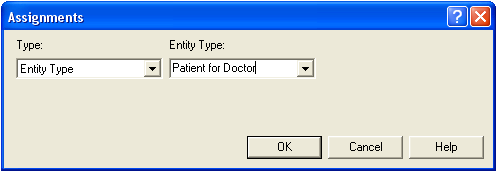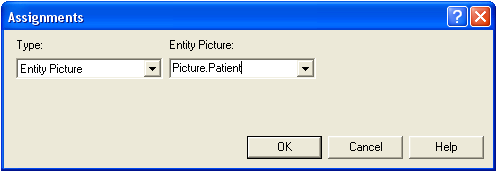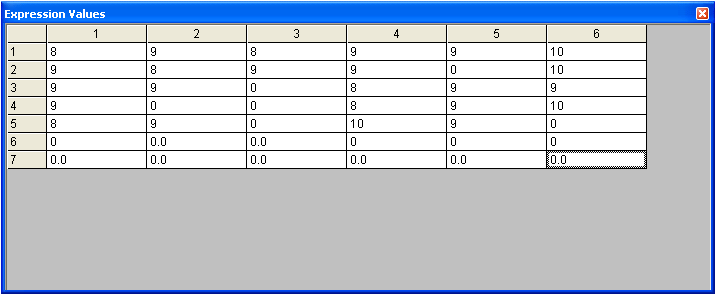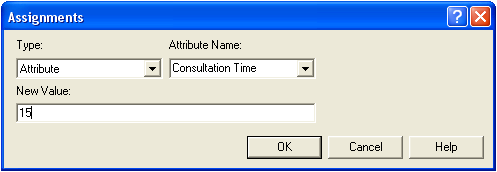Difference: EditingAssignModules (1 vs. 8)
Revision 82010-02-15 - KatTrevor
Revision 72010-02-14 - KatTrevor
| Line: 1 to 1 | ||||||||
|---|---|---|---|---|---|---|---|---|
Editing Assign Modules | ||||||||
| Line: 8 to 8 | ||||||||
Variables may be assigned a new value by setting the Type to be Variable, the Variable Name to the name of the variable to assign and New Value to the new value of the variable. | ||||||||
| Changed: | ||||||||
| < < | One dimensional variables may be useful when a variable has a different value in a different situation. One dimensional variables may be assigned a new value by setting the Type to be ID Variable, and the Variable Name to the name of the variable to assign. It is then best to access the newly created variable by going to Basic Proces s and double clicking the Variable icon. Select the new variable and choose the Row to be the number of different values the ID variable could be and the New Value to the new value of the variable in each particular situation. | |||||||
| > > | One dimensional variables may be useful when dealing with arrays, e.g. using different variable values for each day of the week. One dimensional variables may be assigned a new value by setting the Type to be Variable Array (1D), choosing the required Ro of the array and setting the New Value. Note that the variable array must be set up (see Editing Variables) with the correct number of rows for the assignment to work correctly. | |||||||
| Changed: | ||||||||
| < < | A good example of a ID variable is assigning the times a Receptionist at a medical centre must start work on different days during the week. This example is shown below. | |||||||
| > > | For example, assuming a variable array has been set up with initial values as shown.
 To assign a value of 1 to the seventh element in the array we can use the Assignmen a New Value of 1 to Row 7 of our 1D variable.
To assign a value of 1 to the seventh element in the array we can use the Assignmen a New Value of 1 to Row 7 of our 1D variable. | |||||||
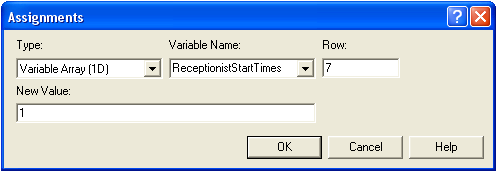 Note: Row 1 represents Monday, Row 2 represents Tuesday...etc
Note: Row 1 represents Monday, Row 2 represents Tuesday...etc | ||||||||
| Deleted: | ||||||||
| < < |  | |||||||
| Two dimensional variables may also be useful. They are implemented identically to one dimensional variables (above) except that the user can define the number of rows and the number of columns. A good example of a 2D variable is assigning a roster for when several receptionists must start work each day. This example is shown below. | ||||||||
Revision 62010-02-03 - KatTrevor
| Line: 1 to 1 | ||||||||
|---|---|---|---|---|---|---|---|---|
Editing Assign Modules | ||||||||
| Line: 10 to 10 | ||||||||
One dimensional variables may be useful when a variable has a different value in a different situation. One dimensional variables may be assigned a new value by setting the Type to be ID Variable, and the Variable Name to the name of the variable to assign. It is then best to access the newly created variable by going to Basic Proces s and double clicking the Variable icon. Select the new variable and choose the Row to be the number of different values the ID variable could be and the New Value to the new value of the variable in each particular situation. | ||||||||
| Changed: | ||||||||
| < < | A good example of a ID variable is assigning the times a Receptionist must start work on different days during the week. This example is shown below. | |||||||
| > > | A good example of a ID variable is assigning the times a Receptionist at a medical centre must start work on different days during the week. This example is shown below. | |||||||
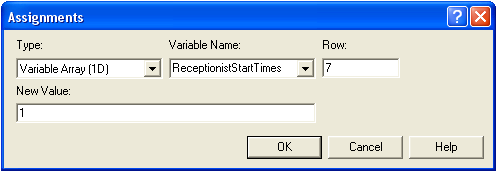 | ||||||||
| Line: 31 to 31 | ||||||||
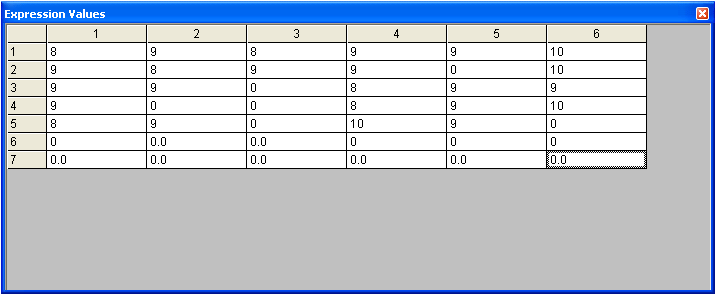
Attributes | ||||||||
| Changed: | ||||||||
| < < | Entities can have Attributes assigned to them. There are also some special types of Attributes. Examples of Attributes and special types of Attributes are given below using a medical centre situation. | |||||||
| > > | Entities can have Attributes assigned to them. There are also some special types of Attributes. Examples of Attributes and special types of Attributes are given below based on a medical centre situation. | |||||||
| Each Attribute must be named and assigned a specific value. | ||||||||
Revision 52010-02-03 - KatTrevor
| Line: 1 to 1 | ||||||||
|---|---|---|---|---|---|---|---|---|
Editing Assign Modules | ||||||||
| Line: 18 to 18 | ||||||||
 | ||||||||
| Changed: | ||||||||
| < < | Two dimensional variables may also be useful. They are implemented identically to one dimensional variables (above) except that the user can define the number of rows and the number of columns. A good example of a 2D variable is assigning a roster for when several receptionists must start work each day. This example is shown below. | |||||||
| > > | Two dimensional variables may also be useful. They are implemented identically to one dimensional variables (above) except that the user can define the number of rows and the number of columns. A good example of a 2D variable is assigning a roster for when several receptionists must start work each day. This example is shown below. | |||||||
| Note: Row 1 represents Monday, Row 2 represents Tuesday...etc | ||||||||
| Line: 29 to 31 | ||||||||
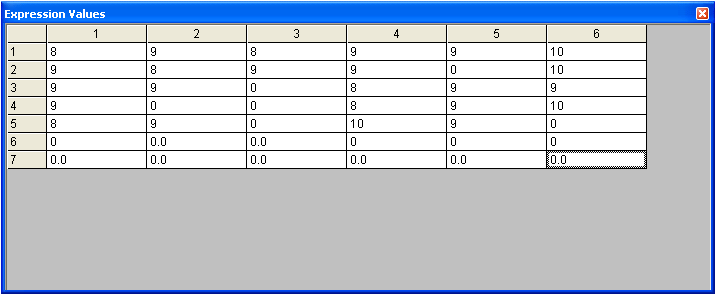
Attributes | ||||||||
| Changed: | ||||||||
| < < | Entities can have Attributes assigned to them. Each Attribute must be named and assigned a specific value. | |||||||
| > > | Entities can have Attributes assigned to them. There are also some special types of Attributes. Examples of Attributes and special types of Attributes are given below using a medical centre situation. Each Attribute must be named and assigned a specific value. | |||||||
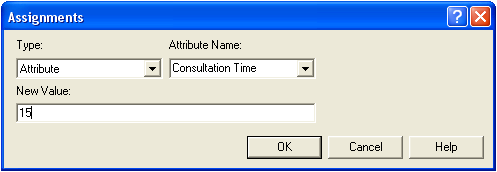 | ||||||||
Revision 42009-12-14 - KatTrevor
| Line: 1 to 1 | ||||||||
|---|---|---|---|---|---|---|---|---|
Editing Assign Modules | ||||||||
| Line: 18 to 18 | ||||||||
 | ||||||||
| Changed: | ||||||||
| < < | Two dimensional variables may also be useful. They are implemented identically to one dimensional variables (above) except that the user can define the number of rows and the number of columns. A good example of a 2D variable is assigning a roster of when several receptionists must start work each day. This example is shown below. | |||||||
| > > | Two dimensional variables may also be useful. They are implemented identically to one dimensional variables (above) except that the user can define the number of rows and the number of columns. A good example of a 2D variable is assigning a roster for when several receptionists must start work each day. This example is shown below. | |||||||
| Note: Row 1 represents Monday, Row 2 represents Tuesday...etc Note: Column 1 represents Receptionist 1 (e.g. Mary) , Column 2 represents Receptionist 2 (e.g. Jenny)...etc | ||||||||
| Deleted: | ||||||||
| < < | Attributes | |||||||
| Changed: | ||||||||
| < < | Entities can have Attributes assigned to them. Each Attribute must be named and assigned a specific value. | |||||||
| > > | Note: An entry of 0 on a weekday means that receptionist does not work on that day. | |||||||
| Changed: | ||||||||
| < < | Entity.Type is a special kind of attribute that refers to one of the specific types of entities defined in the model. | |||||||
| > > | 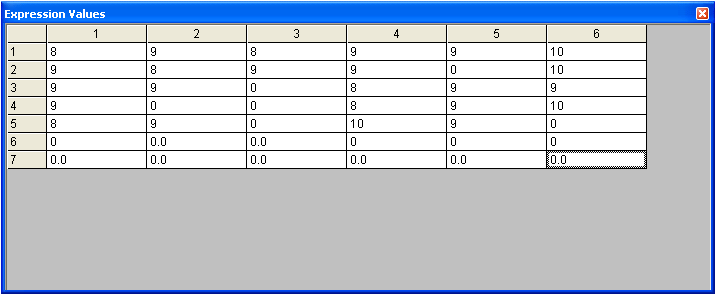
Attributes | |||||||
| Changed: | ||||||||
| < < | Entity.Picture is a special kind of attribute that stores the value of an entity's graphical picture to be used for animations within the Arena model. | |||||||
| > > | Entities can have Attributes assigned to them. Each Attribute must be named and assigned a specific value. | |||||||
| Changed: | ||||||||
| < < | -- MichaelOSullivan - 25 Aug 2009 | |||||||
| > > | 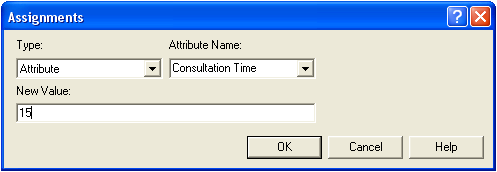 | |||||||
| Changed: | ||||||||
| < < |
| |||||||
| > > | Entity.Type is a special kind of Attribute that refers to one of the specific types of entities defined in the model. | |||||||
| Changed: | ||||||||
| < < |
| |||||||
| > > | 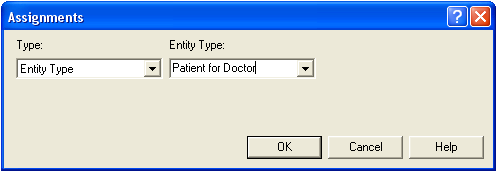 | |||||||
| Changed: | ||||||||
| < < |
| |||||||
| > > | Entity.Picture is a special kind of Attribute that stores the value of an entity's graphical picture to be used for animations within the Arena model. | |||||||
| Changed: | ||||||||
| < < |
| |||||||
| > > | 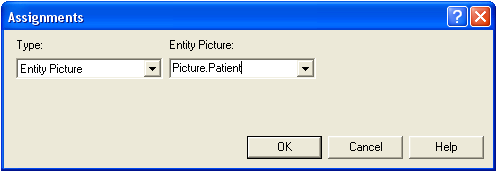 | |||||||
| Changed: | ||||||||
| < < |
| |||||||
| > > | -- MichaelOSullivan - 25 Aug 2009 | |||||||
| ||||||||
Revision 32009-12-14 - KatTrevor
| Line: 1 to 1 | |||||||||||||
|---|---|---|---|---|---|---|---|---|---|---|---|---|---|
Editing Assign Modules | |||||||||||||
| Line: 10 to 10 | |||||||||||||
One dimensional variables may be useful when a variable has a different value in a different situation. One dimensional variables may be assigned a new value by setting the Type to be ID Variable, and the Variable Name to the name of the variable to assign. It is then best to access the newly created variable by going to Basic Proces s and double clicking the Variable icon. Select the new variable and choose the Row to be the number of different values the ID variable could be and the New Value to the new value of the variable in each particular situation. | |||||||||||||
| Changed: | |||||||||||||
| < < | A good example of a ID variable is assigning the times a Receptionist must start work. This example is shown below. | ||||||||||||
| > > | A good example of a ID variable is assigning the times a Receptionist must start work on different days during the week. This example is shown below. | ||||||||||||
| Added: | |||||||||||||
| > > | 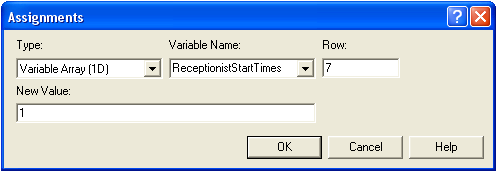 Note: Row 1 represents Monday, Row 2 represents Tuesday...etc
Note: Row 1 represents Monday, Row 2 represents Tuesday...etc
 Two dimensional variables may also be useful. They are implemented identically to one dimensional variables (above) except that the user can define the number of rows and the number of columns. A good example of a 2D variable is assigning a roster of when several receptionists must start work each day. This example is shown below.
Note: Row 1 represents Monday, Row 2 represents Tuesday...etc
Note: Column 1 represents Receptionist 1 (e.g. Mary) , Column 2 represents Receptionist 2 (e.g. Jenny)...etc
Two dimensional variables may also be useful. They are implemented identically to one dimensional variables (above) except that the user can define the number of rows and the number of columns. A good example of a 2D variable is assigning a roster of when several receptionists must start work each day. This example is shown below.
Note: Row 1 represents Monday, Row 2 represents Tuesday...etc
Note: Column 1 represents Receptionist 1 (e.g. Mary) , Column 2 represents Receptionist 2 (e.g. Jenny)...etc | ||||||||||||
Attributes | |||||||||||||
| Changed: | |||||||||||||
| < < | More coming soon! | ||||||||||||
| > > | Entities can have Attributes assigned to them. Each Attribute must be named and assigned a specific value. Entity.Type is a special kind of attribute that refers to one of the specific types of entities defined in the model. Entity.Picture is a special kind of attribute that stores the value of an entity's graphical picture to be used for animations within the Arena model. | ||||||||||||
-- MichaelOSullivan - 25 Aug 2009
| |||||||||||||
| Changed: | |||||||||||||
| < < |
| ||||||||||||
| > > |
| ||||||||||||
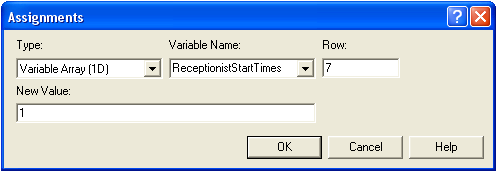 | |||||||||||||
| Changed: | |||||||||||||
| < < |
| ||||||||||||
| > > |
| ||||||||||||
Revision 22009-12-14 - KatTrevor
| Line: 1 to 1 | ||||||||
|---|---|---|---|---|---|---|---|---|
Editing Assign Modules | ||||||||
| Line: 8 to 8 | ||||||||
Variables may be assigned a new value by setting the Type to be Variable, the Variable Name to the name of the variable to assign and New Value to the new value of the variable. | ||||||||
| Changed: | ||||||||
| < < | 1- and 2-dimensional variables coming soon! | |||||||
| > > | One dimensional variables may be useful when a variable has a different value in a different situation. One dimensional variables may be assigned a new value by setting the Type to be ID Variable, and the Variable Name to the name of the variable to assign. It is then best to access the newly created variable by going to Basic Proces s and double clicking the Variable icon. Select the new variable and choose the Row to be the number of different values the ID variable could be and the New Value to the new value of the variable in each particular situation.
A good example of a ID variable is assigning the times a Receptionist must start work. This example is shown below. | |||||||
AttributesMore coming soon! -- MichaelOSullivan - 25 Aug 2009 \ No newline at end of file | ||||||||
| Added: | ||||||||
| > > |
| |||||||
Revision 12009-08-25 - MichaelOSullivan
| Line: 1 to 1 | ||||||||
|---|---|---|---|---|---|---|---|---|
| Added: | ||||||||
| > > |
Editing Assign ModulesAssign modules may be added to the flowchart view by dragging and dropping (the same as Create modules). Multiple assignments can be done within a single assign module by clicking on the Add button. Previously added assignments can be edited using the Edit button. There are multiple possibilities for assignments:VariablesVariables may be assigned a new value by setting the Type to beVariable, the Variable Name to the name of the variable to assign and New Value to the new value of the variable.
1- and 2-dimensional variables coming soon!
AttributesMore coming soon! -- MichaelOSullivan - 25 Aug 2009 | |||||||
View topic | History: r8 < r7 < r6 < r5 | More topic actions...
Ideas, requests, problems regarding TWiki? Send feedback